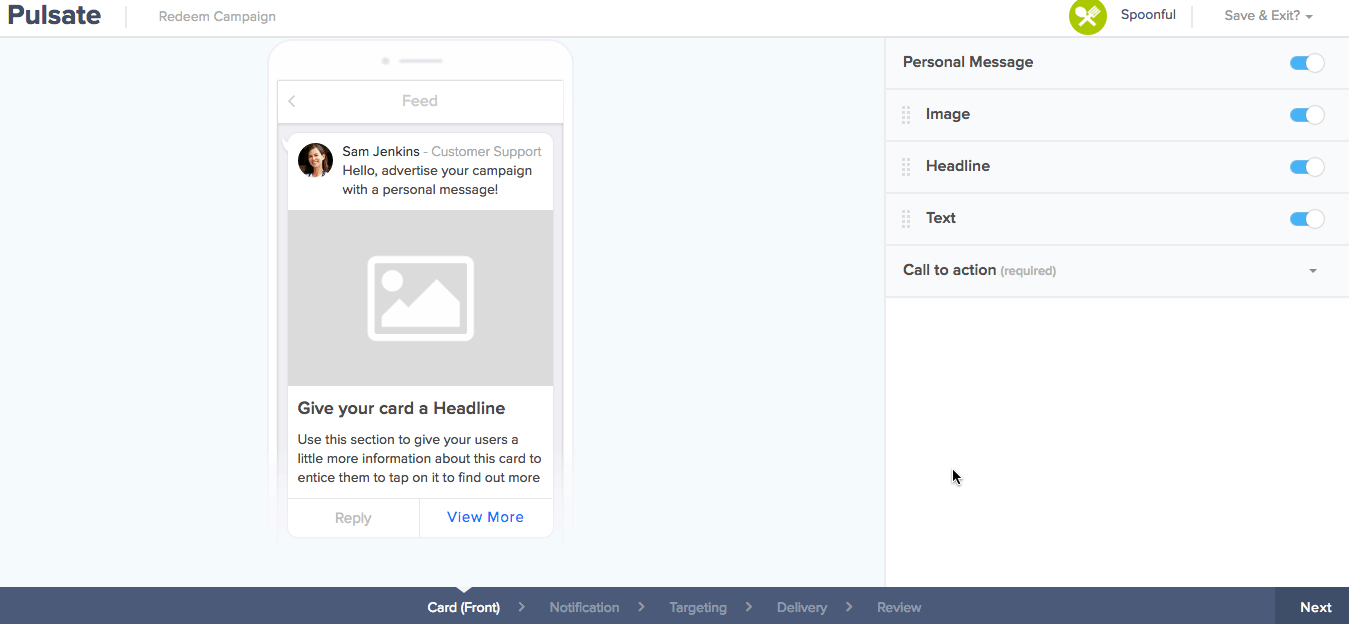What is a Deep link?
Deep link is a uniform resource identifier (URI). The greatest benefit of deep linking is the ability for marketers and app developers to bring users directly into the specific location within the app with a dedicated link.
This guide will walk you through how to add deep links to Pulsate and how to select a deep link when you are sending a campaign. For more information on adding deep links to your iOS and Android app, please see our guides for Android and iOS.
Adding Deep Links to Pulsate
Before you can use deeplinks in a campaign, you have to add the deeplinks for your app to Pulsate. Thankfully, this is a very simple process. First of all, open the Pulsate CMS and navigate to App Settings.
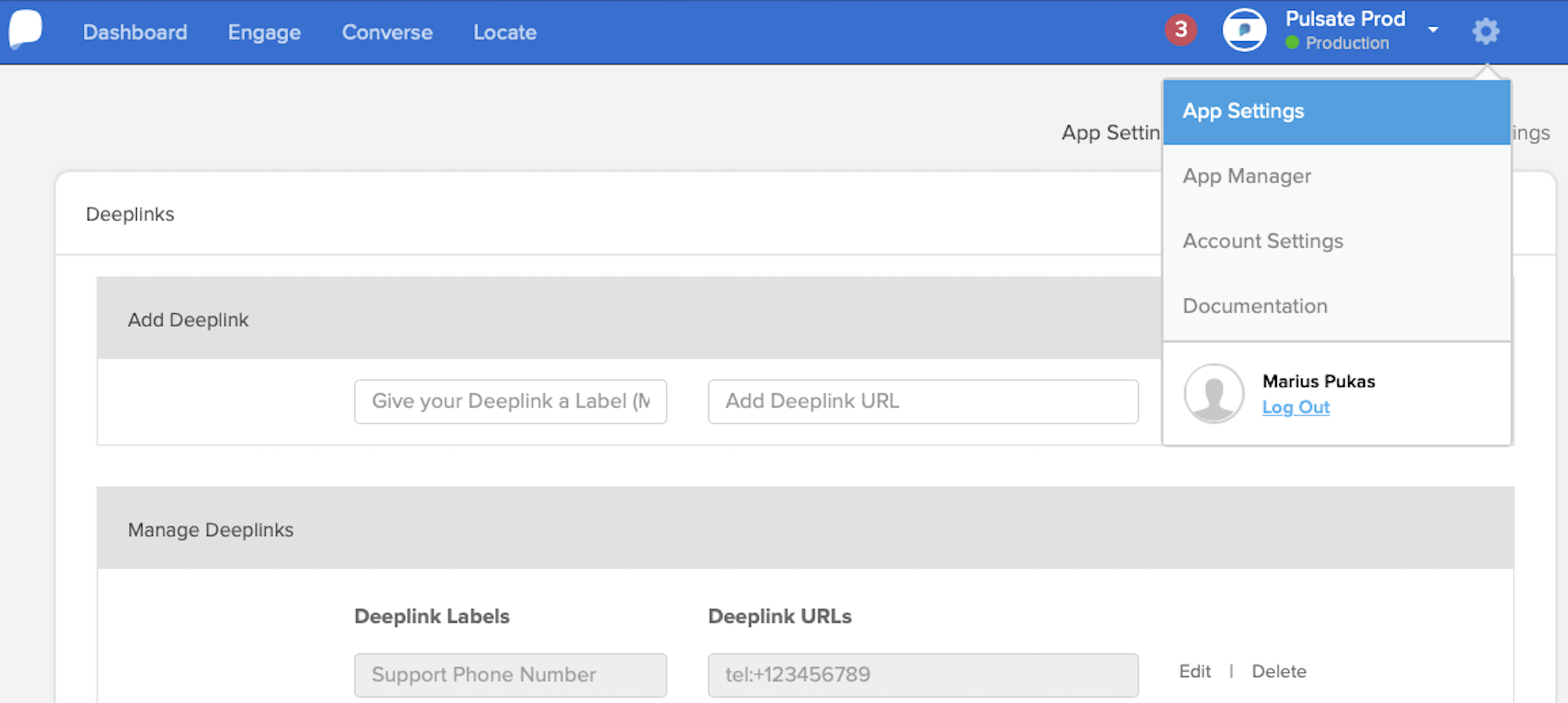
Open App Settings
To add a new deep link to Pulsate, you need to add the following:
-
Label - A label is like a nickname for your deep link, an easy way to remind you where each deep link will bring users. You can use whatever naming convention you like for deep links. However, most of the time a simple reminder of where this deep link will bring users to is a good idea. Deep link labels must be less than 50 characters so make sure that they are short and concise. When you get around to adding a deeplink to a campaign, you will be selecting it from a list of deep link labels so make sure that whatever label you choose is likely to make sense to every user in your organisation that uses Pulsate.
-
Deep link URL - This is the URL address of your deep link. For more info on setting up deep links for your app see our Android and iOS guides.
Once you have chosen a label and added a deep link to your app, it is just a case of adding them to Pulsate's deep link manager and pressing Save.
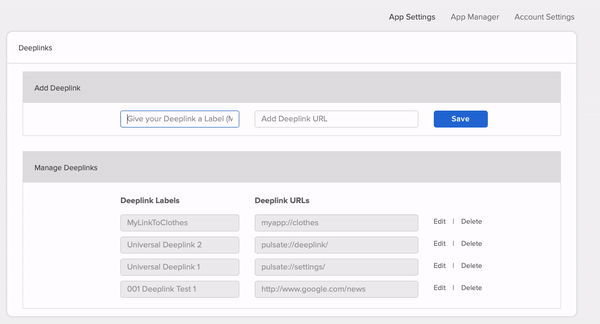
Add Deep Link
Deeplinks Must Be Unique
Please note that all deeplinks must be unique. If they are not unique, multiple apps may have the same deeplink and this can result in the wrong app being opened when a deeplink is triggered.
This means that if you have a test app and a production app in Pulsate, the url scheme for each deeplink will have to be unique. It is also good practice to make all of your deeplinks as non generic as possible.
Editing Deep Links
Once a deep link has been added, you can quickly edit or delete that deeplink.
To edit a deep link, click on the Edit button beside the saved deeplink and you will be able to update the text of the deep link or URL. When you are finished editing, press Save to confirm your changes.
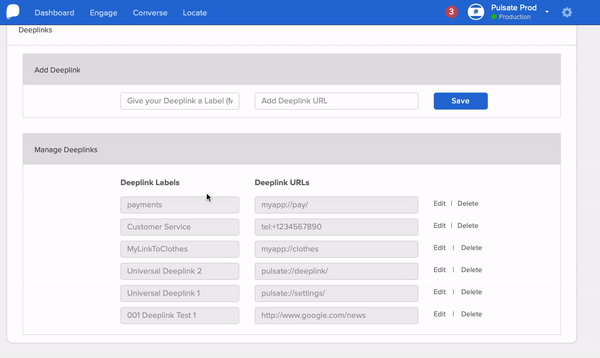
Edit Deep Link
To delete an existing deep link, click on the Delete button and confirm that you wish to delete that deep link.
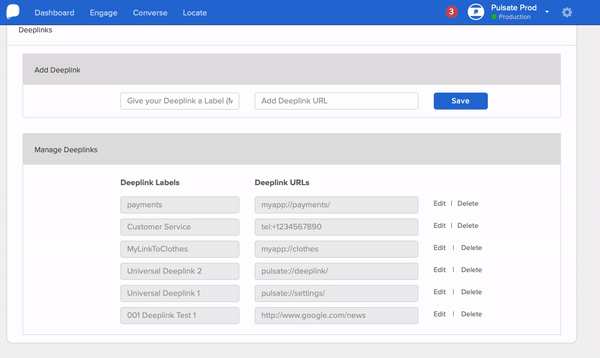
Delete Deep Link
If you have existing deep links that were added before this update, they will be imported automatically into this deep link manager with the label left blank so that you can fill in your own deep link by following the above instructions for editing.
Choosing a Deep Link
Once you have added all of your deep links, you can select them in any campaigns that you wish to send. Deep links can be selected as the Call to Action button destination for the front or back of a card.
When you are building a campaign, open the Call to Action widget on the front or back of the card and select Deep Links. You can then choose the deep link that you wish to select from the dropdown.