
Pulsate enables you to track users when they enter or exit a geofence (for more information see our main Geofences documentation) and now we also allow you to target users when they dwell in a geofence for a specified period of time. This gives you much more control over when a user should receive a geofence campaign and helps to eliminate users who may be only passing through the geofence.
Setting Dwell Time for a Campaign
To set a campaign to trigger when the user dwells in that location, first set up the campaign content (push notification, campaign, etc.) and when you get to the Targeting section, turn on the geofences widget and select the geofence that you wish to target.
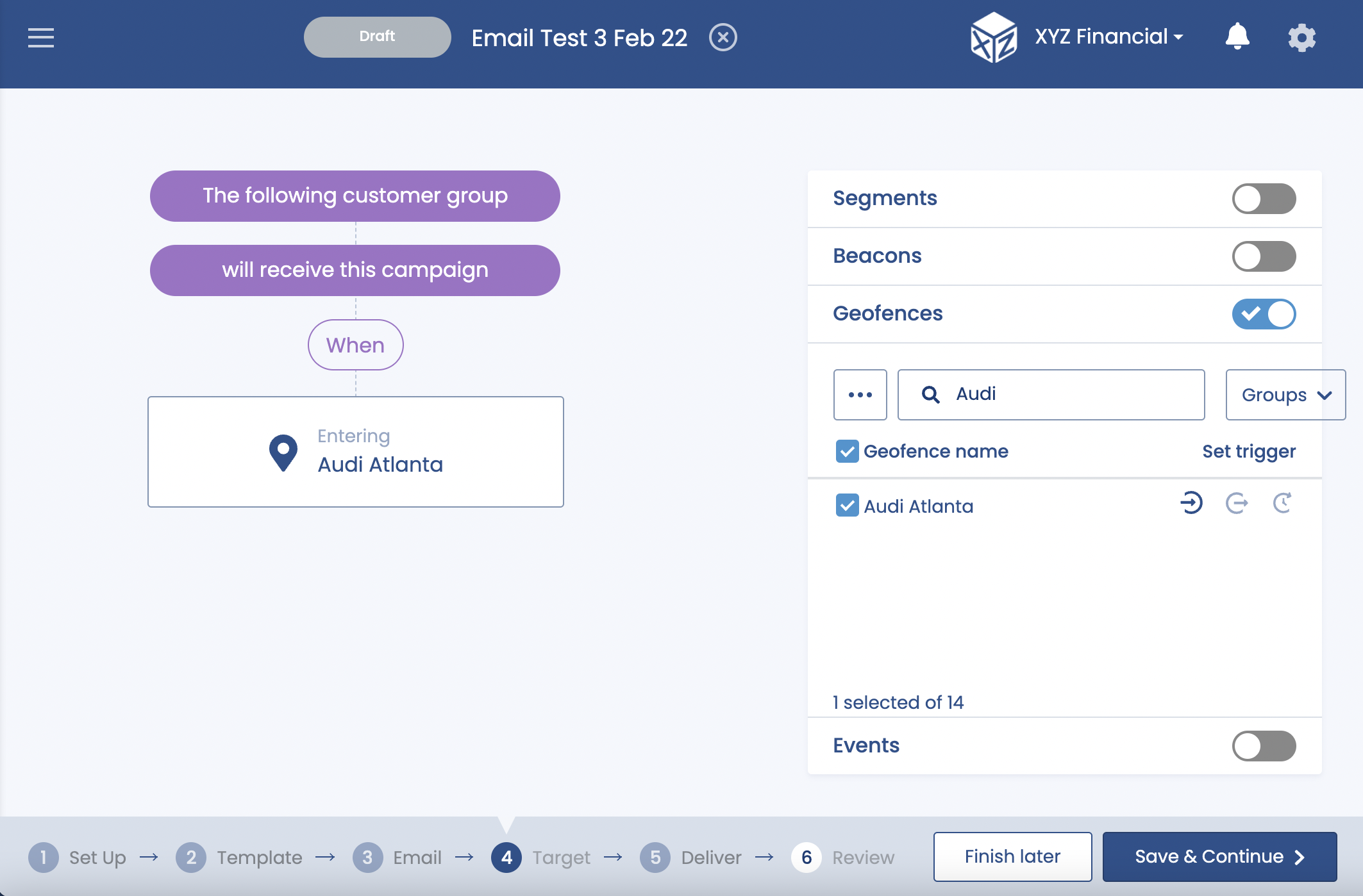
Selecting a Geofence
Every geofence has 3 icons near it: the first one denotes Enter, the second one Exit, and the third one Dwell, and by default, all geofences are set to target users when they enter the geofence. If you wish the notification to be triggered when after the user dwells in that location, select the Dwell icon and fill in how long you want the user to dwell in that location before they receive this campaign. Dwell time is set in minutes, up to a maximum of 60 minutes.
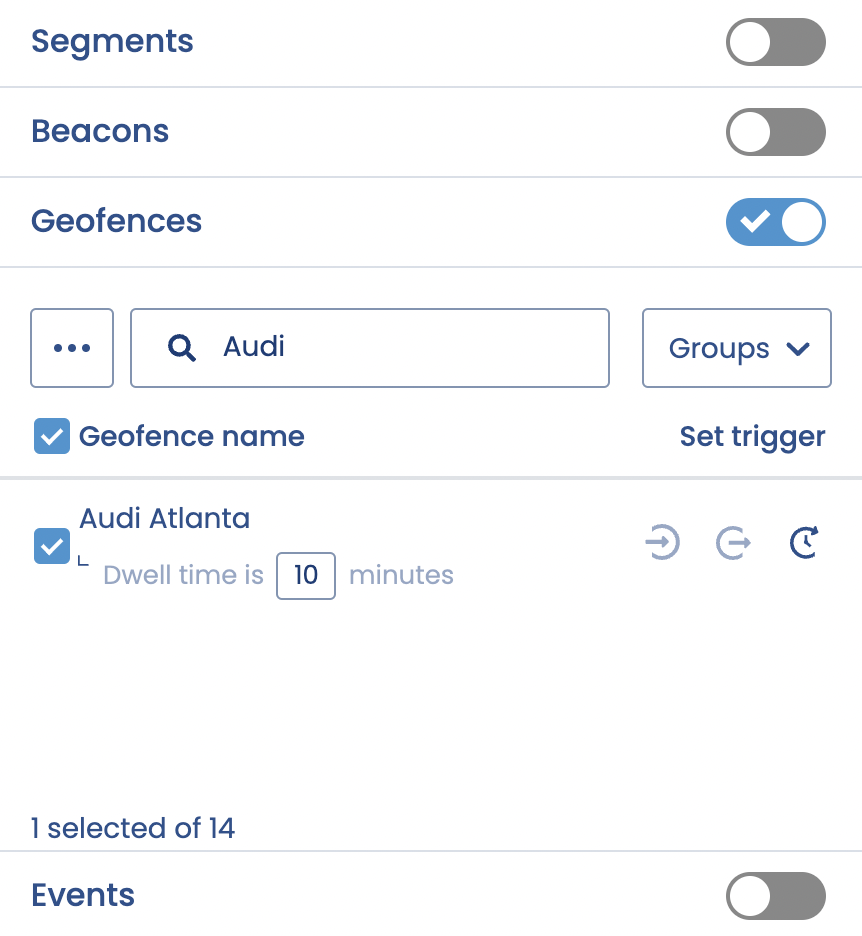
Set Dwell Time
When you set dwell time, the simulator screen will update and to show you that the campaign is now being triggered when the user spends the amount of time that you specified in the geofence.
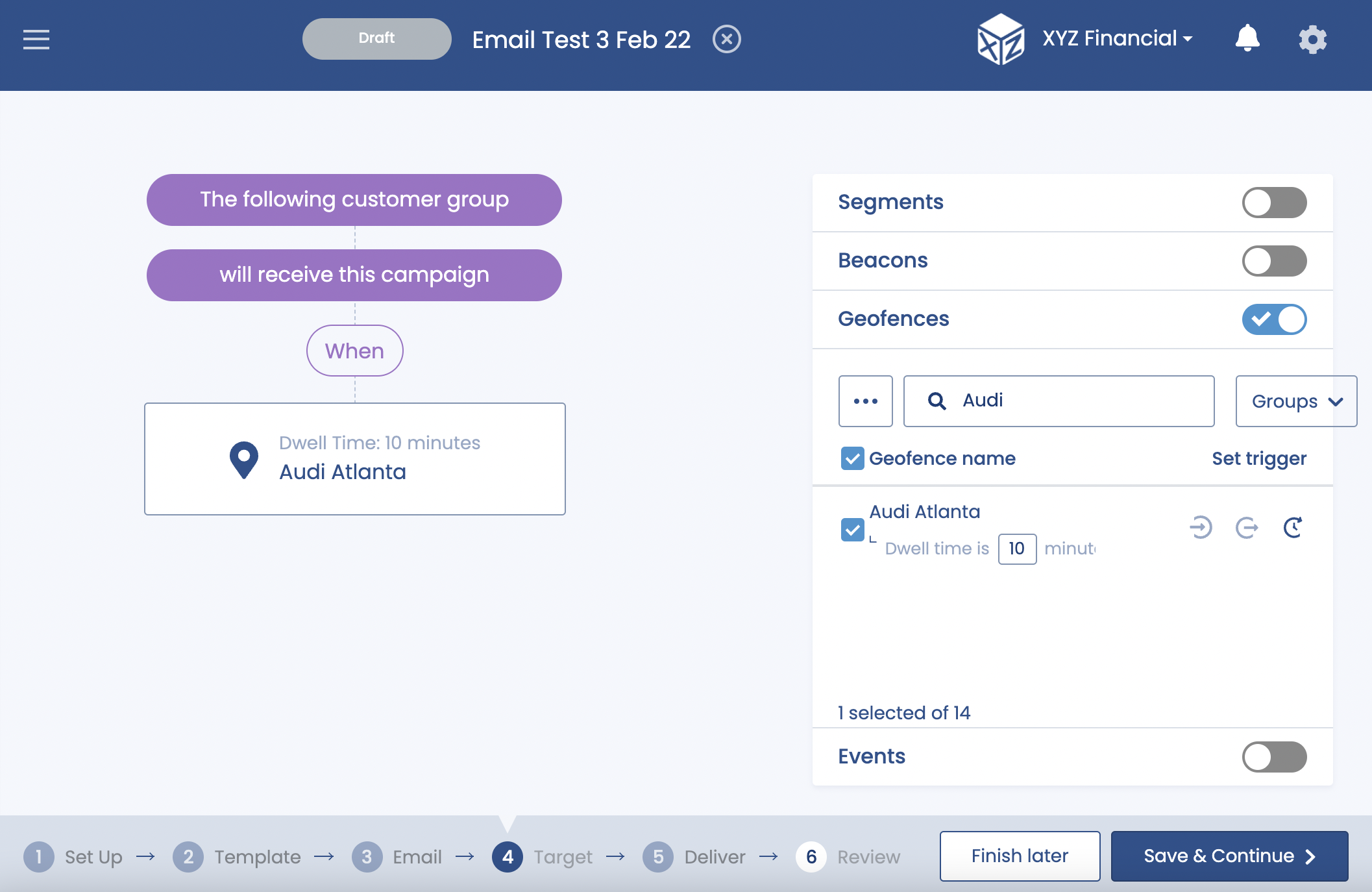
Dwell Time Set
The geofence and dwell time that you specified will also be displayed on the campaign Review screen and if you wish to change it, you can press the Edit button in the Targeting block on the Review screen.
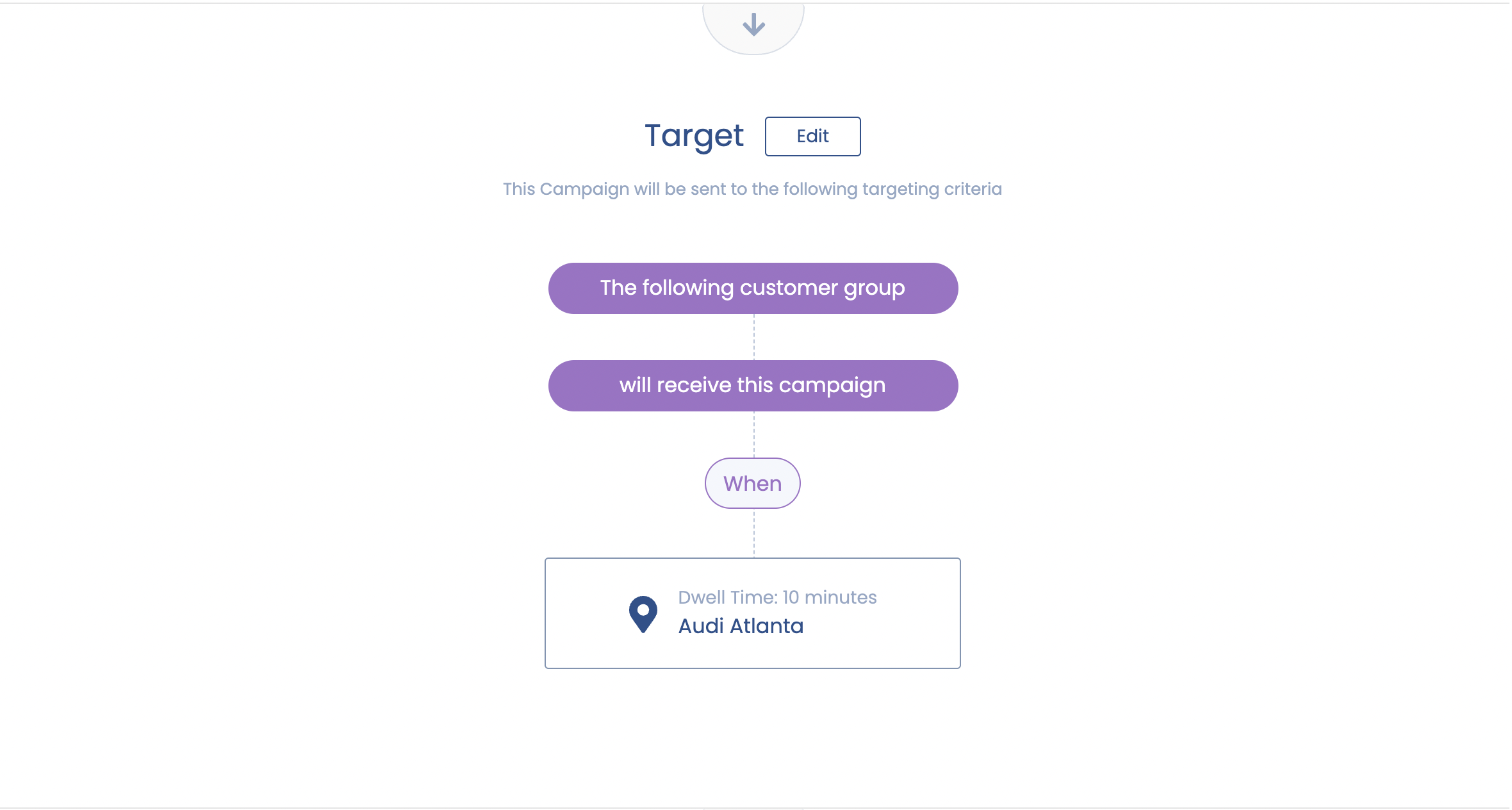
Review
Dwell Time
Please note that users may not dwell in great numbers in a geofence region, especially if the geofence area is relatively small. For that reason we recommend that your geofence should be at least 300-400m in size and that you should not set dwell time for more than 15 minutes unless your geofence is quite large (at keast over 1000m).
