Please note that sending Rich Media to iOS users will only work for SDK 2.9.1 and above.
Pulsate allows you to add Rich Media to your push notifications. Users can access these media attachments on iOS by force touch or sliding the notification to the left and pressing the View button. On Android, users can pull down the notification to see a media attachment.
Media Attachment Compatability
Please note that Media Attachments are only compatible with Apple devices running iOS 10 and above. Android devices running 4.1 and above are able to display an image as a push notification extension but Android does not support video, audio, or gifs. For the best result use images with a 2:1 ratio, Android will crop images that are not 2:1.
If a user receives a rich media notification and is not on a compatible device, they will receive the push notification without the media attachment.
The following Rich Media can be sent as a push notification media attachment:
| Name | Supported Formats | Maximum Size |
|---|---|---|
| Video Files | MPEG MPEG2 Video MPEG4 AVI Movie | 30MB |
| Image | JPEG GIF PNG | Minimum width is 320px, Length - No boundaries, File size - 5MB Maximum |
| Audio | AIFF Wav MP3 MPEG4 Audio | 5MB |
For more information on supported file types and file sizes, please see the Apple documentation here.
To send a Media Attachment with your push notification, first, toggle on the Rich Media widget as you are building the push notification. This will reveal our simple drag and drop builder that allows you to drag any supported media file into your campaign in one simple step.
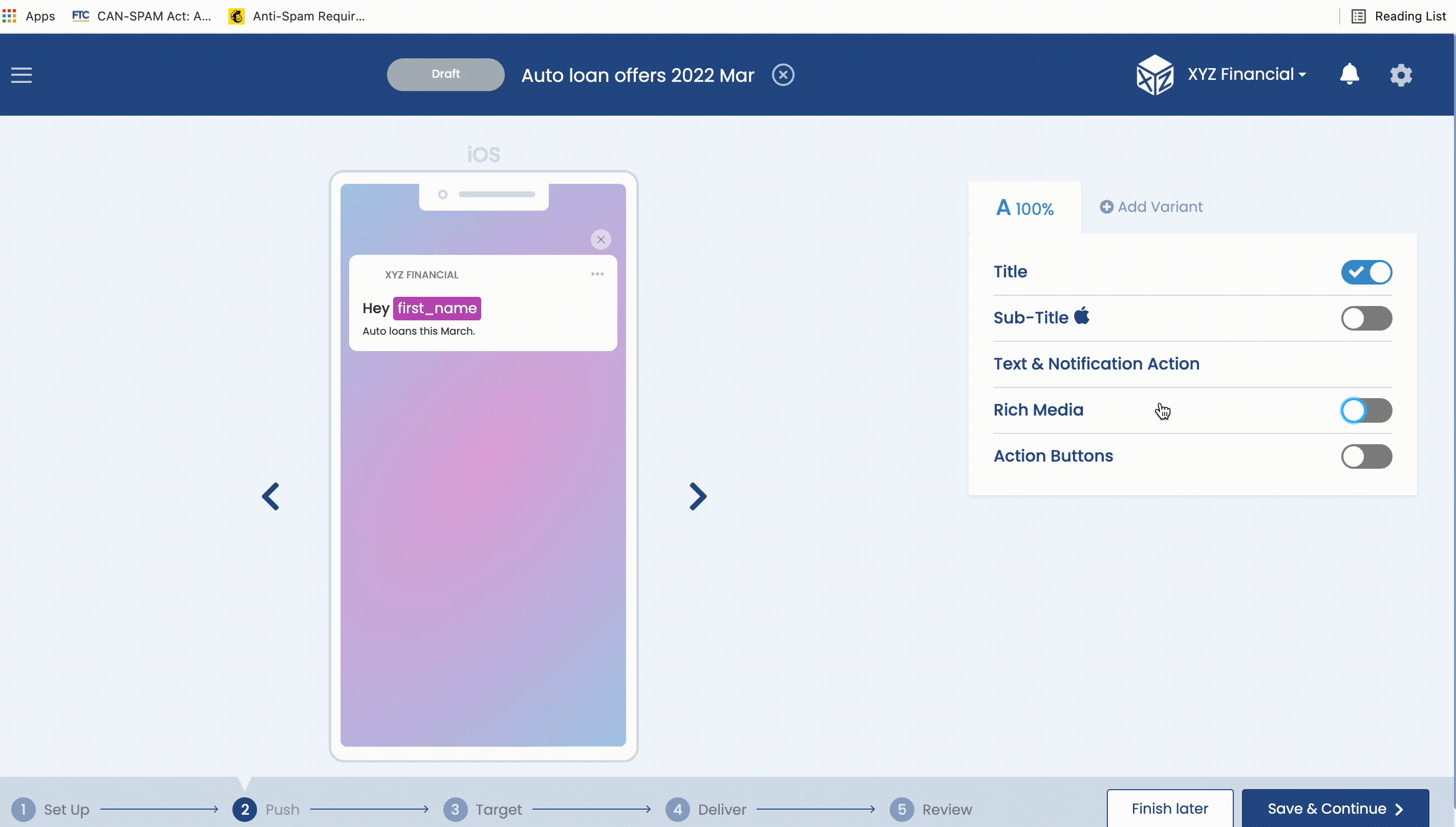
Add a Media Attachment
When the attachment is uploaded to Pulsate, the phone simulator will update to show you what it will look like for the user when they receive the notification and view the attachment. You can also preview the attachment by pressing the play button on the simulator screen.
To remove a media attachment, click on the Remove button beside the file name in the drag and drop builder.
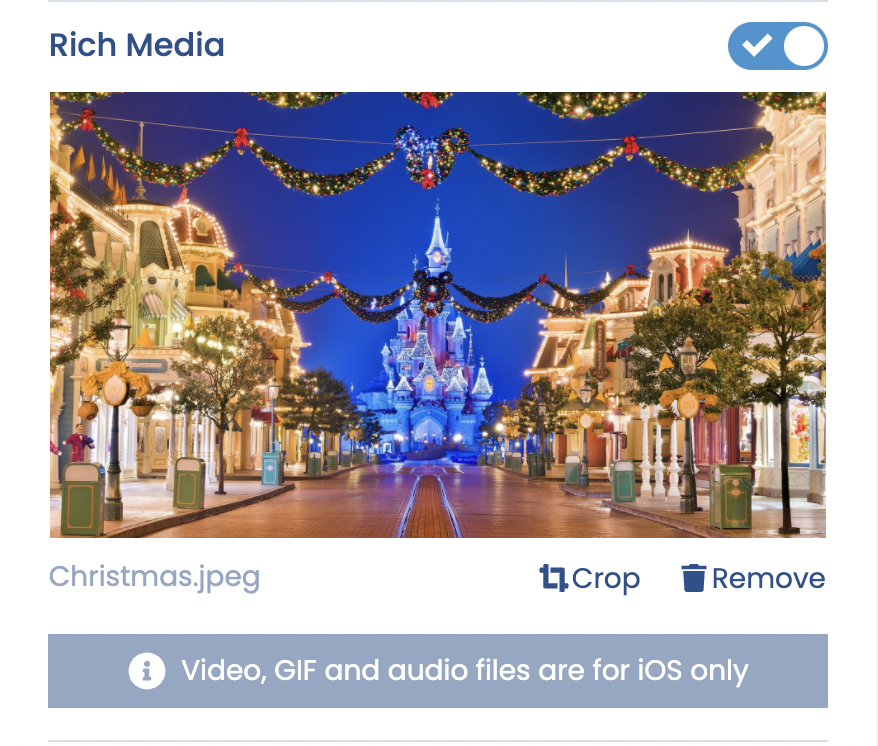
Remove Attachment
As well as dragging and dropping media attachments, you can also add a URL that links directly to where the file is hosted.
Media Attachment URLs
Please note that the URL must link directly to where the file is hosted and youtube and links to other streaming sites are not compatible.
Pulsate also allows you to search for GIFs that can be automatically added to your push notification as a media attachment. To search for GIF, click on the Search for a GIF text field and type out the term that you would like to search for. Pulsate uses GIPHY to return a selection of GIFs based on your search term and you can choose the most suitable GIF and it will be automatically added as a media attachment for your push notification.
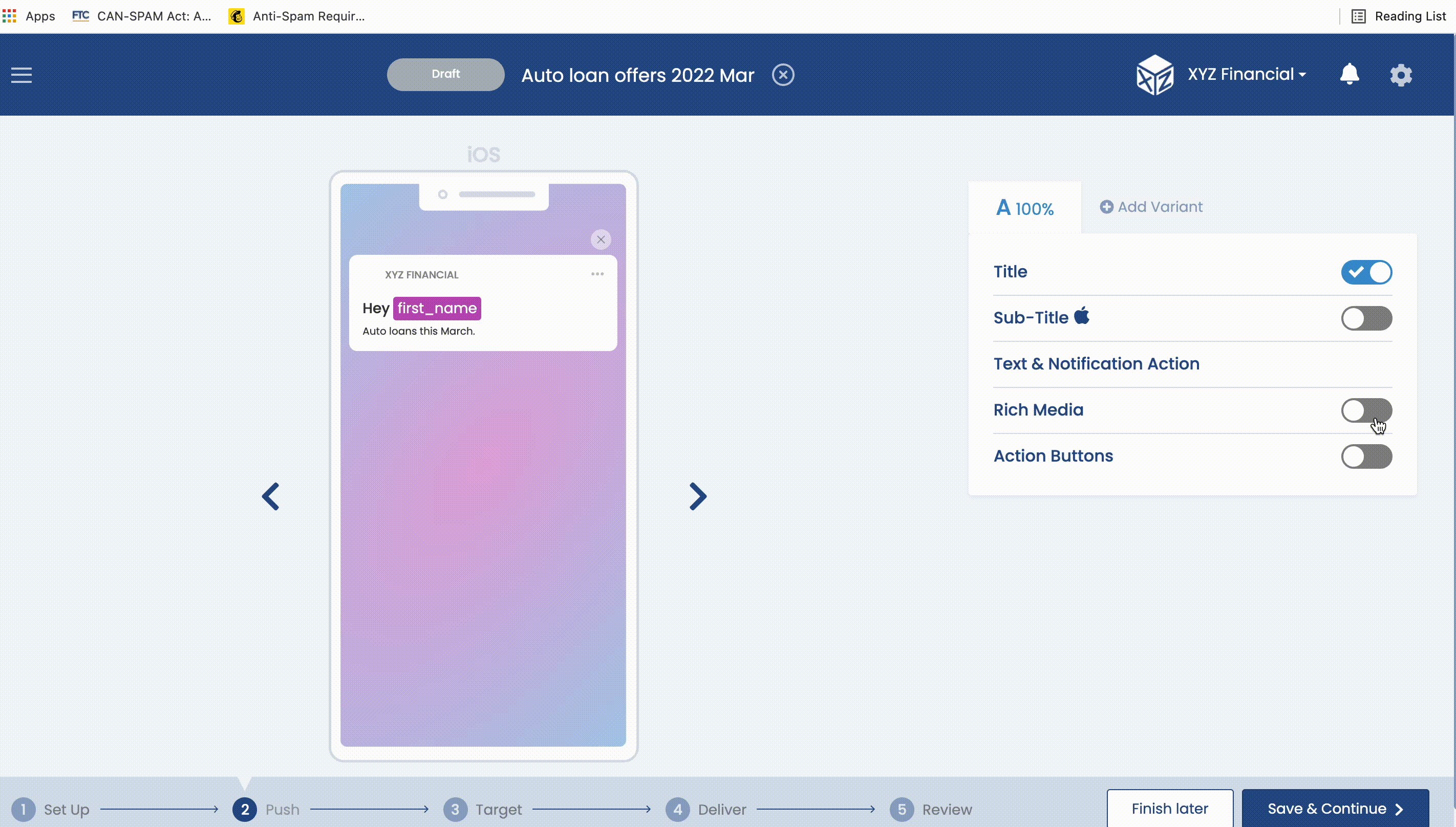
Add GIF
