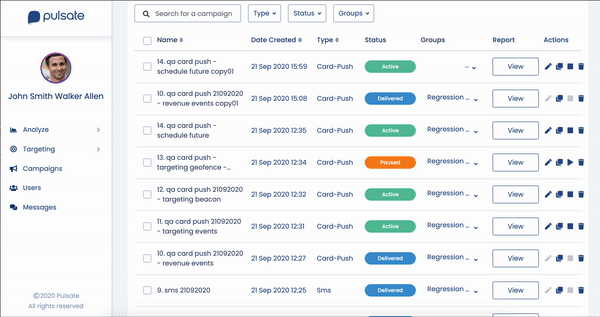Overview
The Campaigns Management Panel allows the user to set up new campaigns, view a list of campaigns, view date campaign created, view campaign type, view campaign status, view campaign report and statistics of the campaign. It has tools to edit, copy, stop and delete the campaign.
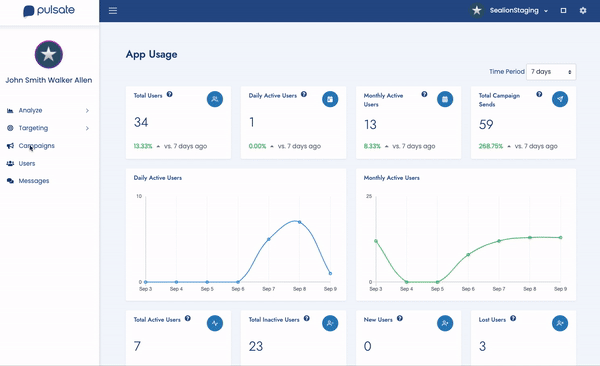
Table Content
| Name | Description |
|---|---|
| Name | Name of campaign |
| Date Created | The date the campaign was created |
| Type | It shows campaign type. Card, Push, InApp or SMS notification. |
| Status | It shows the current status of the campaign. |
| Groups | Shows if the campaign in a group |
| Report | Shows campaign stats |
| Actions | Campaign Action buttons. Active, Paused, Delivered or Draft |
Action buttons
| Tool Name | Description |
|---|---|
| Edit | Edit button allows editing an active campaign. |
| Copy | Copy button allows copying an existing campaign. It will open campaign builder with copied campaign |
| Stop | Will stop the active campaign. |
| Delete | Will delete selected campaign. |
Create New Campaign
Click the new campaign button, a new modal window will open to choose campaign type.
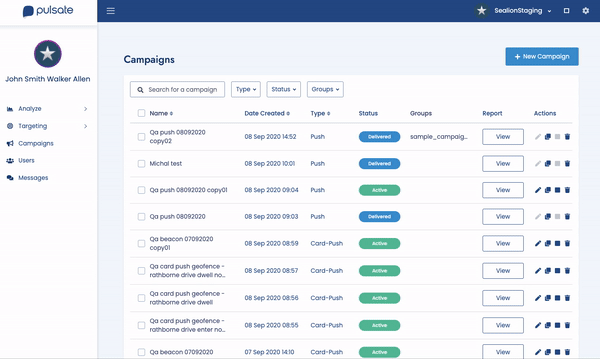
More about campaigns
Campaign Types
Create Notification + Card Campaign
Create Push Notification Campaign
Create In-App Notification Campaign
Create SMS Notification Campaign
Searching and filtering campaigns
Campaigns can be filtered by type, status and groups. To filter the campaigns tick the checkboxes you wish to view under the "Type" field. To search for a specific campaign insert campaign name in the search box.
Grouping Campaigns
Create Group
To group the campaigns - Click Groups, then create a "New Group Name" button.
Insert group name and save it.
Add Campaign to Group
Select campaigns you wish to add to the group by clicking checkboxes beside the campaign name. In the top navigation panel an action button will appear named "Add to Group". Click on it.
A new modal window will appear with the group names, click on the group name you just created to add selected campaigns. Campaigns will be added to the group.
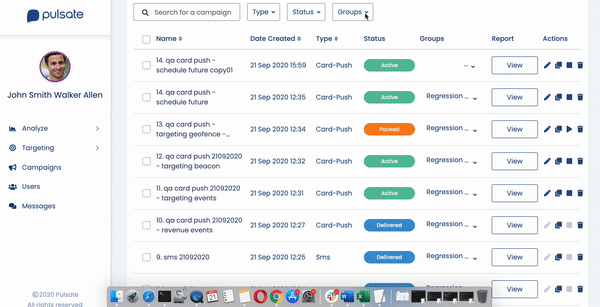
Edit Campaign
Pulsate allows you to edit a draft or active campaigns. Click on the edit button beside the campaign. It will open the current campaign edit mode. Now you can change content, targeting and delivery. Click review then activate the campaign.
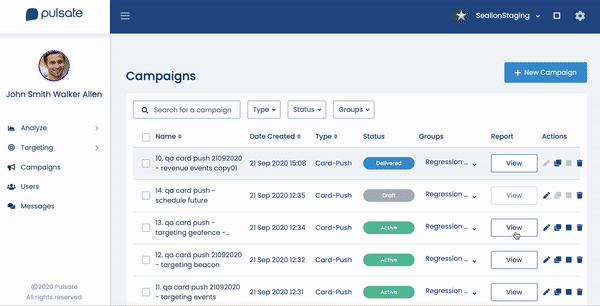
Copy Campaign
You can duplicate the campaign if you want to reuse the content used in the previous campaigns. Just click copy button beside the campaign you wish to duplicate. Edit the content, targeting and delivery then click activate the campaign.
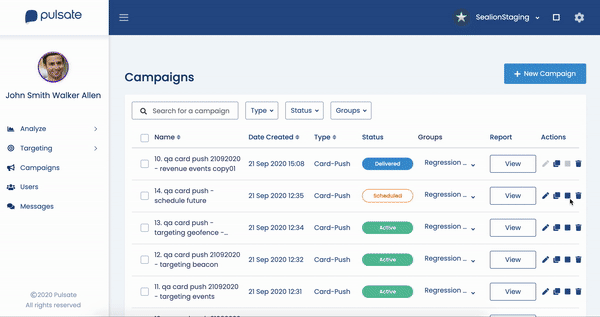
Stop Campaign
Pulsate allows stopping active campaigns. Click the stop button beside the campaign. The campaign will be stopped.

Delete the campaign
The campaigns can be deleted. Click delete button located beside the campaign. A new confirmation modal will pop, click delete. The campaign will be deleted.