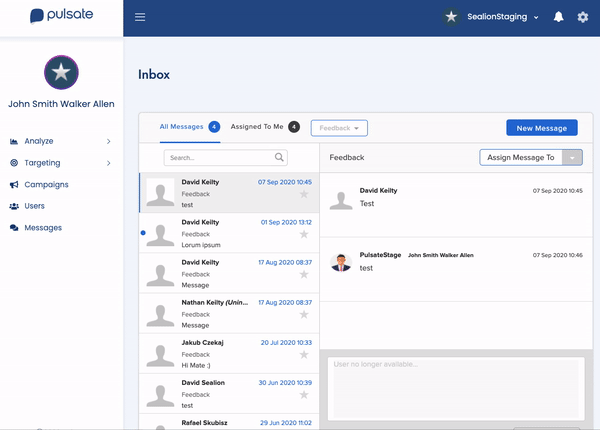The Inbox page will show user conversations, unread responses and will allow sending personalised messages.
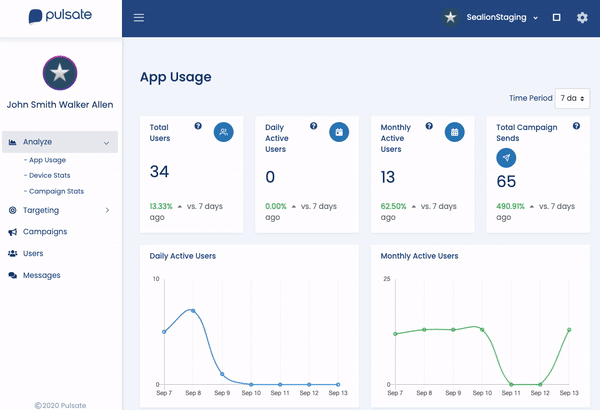
Starting a conversation
As an admin of Pulsate, you can start a conversation by selecting 'new message' and entering in the name of the person whom you would like to contact. Next, enter a message subject and content into the body of the message.
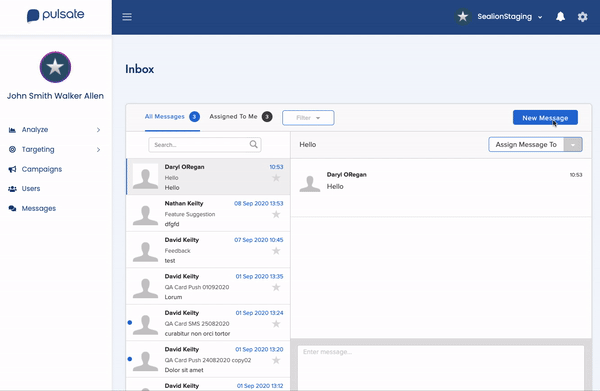
After you have entered content the send button will become active and you can send out the message directly to the chosen user.
If you have added a photo for the admin, it will also be sent within each card that Personal Message is selected to build up a personal rapport with the user who is receiving it.
You can only message one user at a time
Responding to a conversation
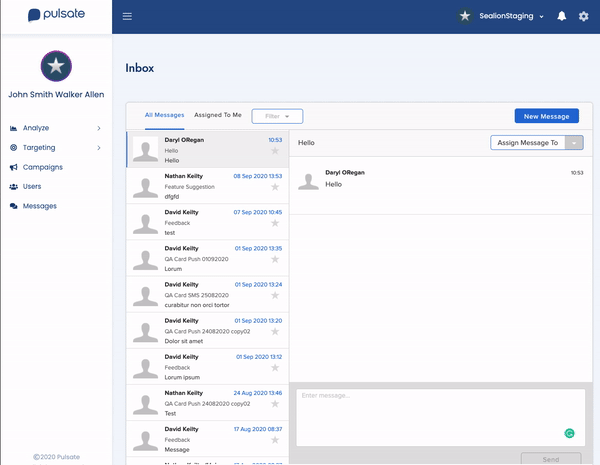
With the Pulsate SDK enabled in your App, it allows the app user to directly message you.
You can respond to a message sent to you through the Pulsate web application by opening the message and replying using the message control panel at the bottom of the page.
After you have finished composing your message click 'send'.
Sorting Inbox messages Messages
Inbox can be sorted by Read, Unread, Feedback, Feature Suggestions, Complaint, Other and Starred messages.