Please note that sending Action Buttons to iOS users will only work for SDK 2.8.7 and above.
Action buttons allow you to add more options to your push notifications. They allow you to add buttons to your push notification and to add a custom destination for each of those buttons. Users can interact with these action buttons right on their lock screen so they are a great way of increasing customer engagement.
To add Action Buttons to your notification, click on the Action Button widget when you are building your push notification.
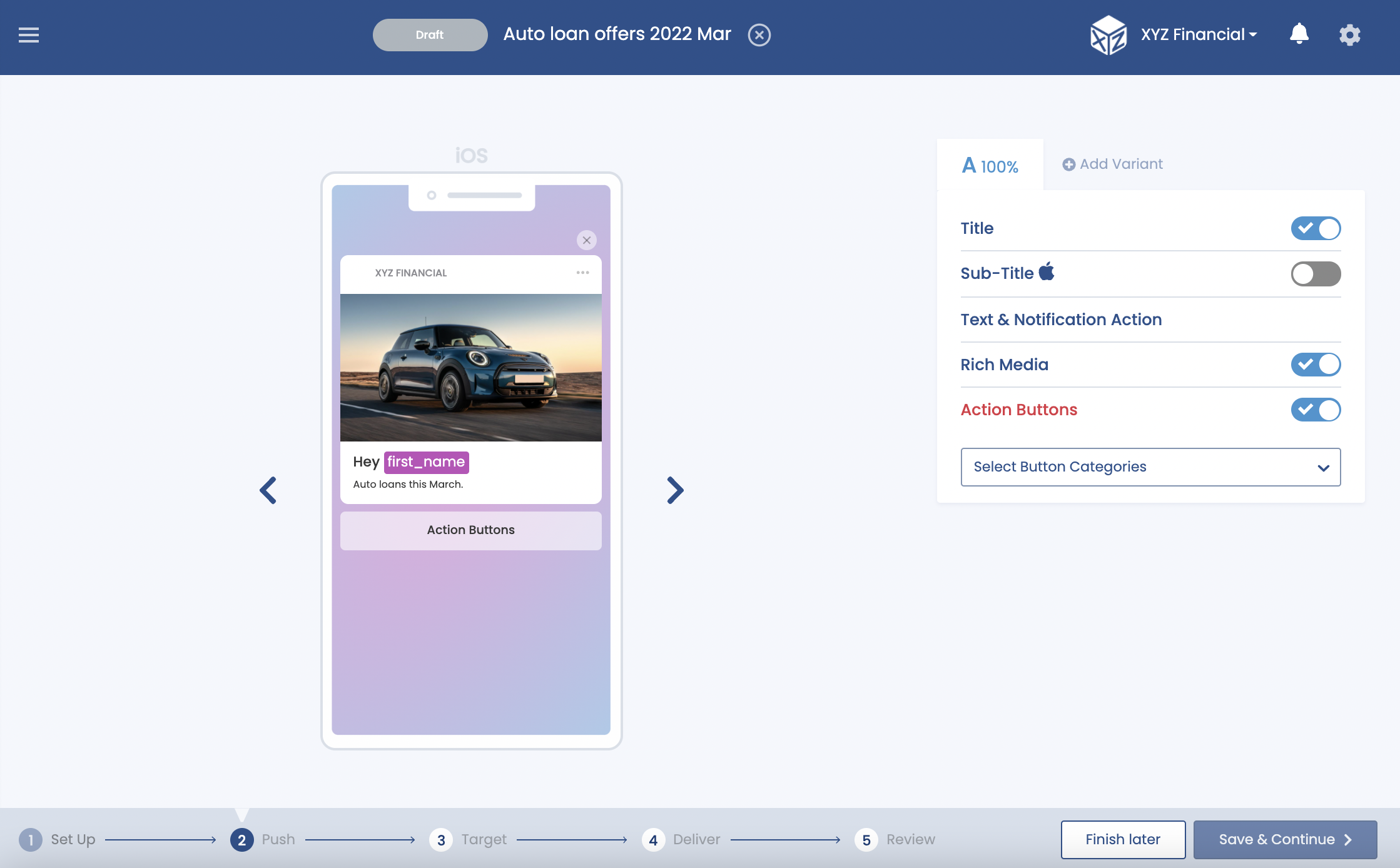
Enable Action Button Widget
Once the widget is switched on, you can click the dropdown and select which category of action buttons that you want to select.
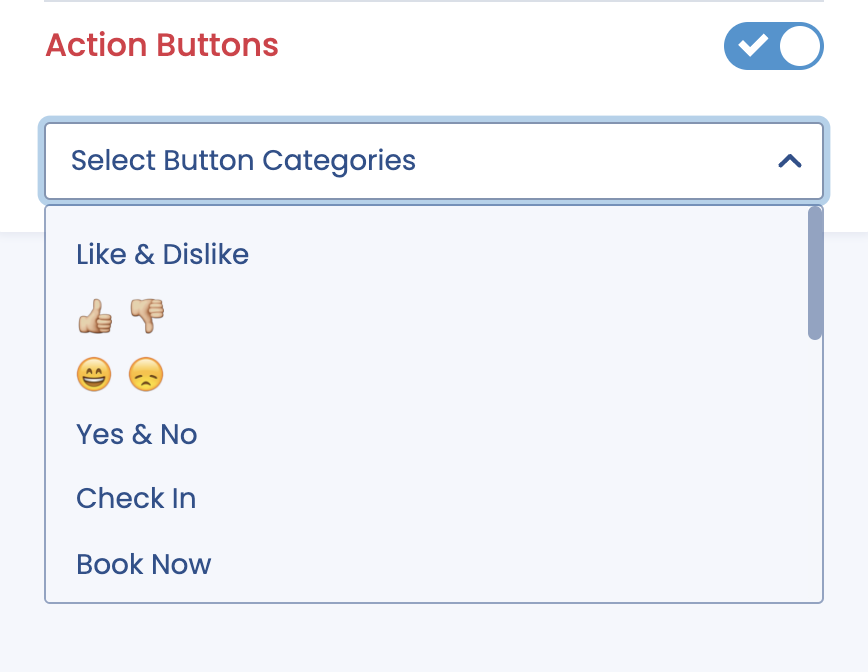
Select Action Button Category
The following are a few of the Action Buttons are available:
| Number | Category |
|---|---|
| 1. | Yes & No |
| 2. | Accept & Decline |
| 3. | View More |
| 4. | Learn More |
| 5. | Buy Now |
| 6. | Shop Now |
| 7. | Book Now |
When you select an action button, the phone simulator will update to show you what the selection will look like on a user device.
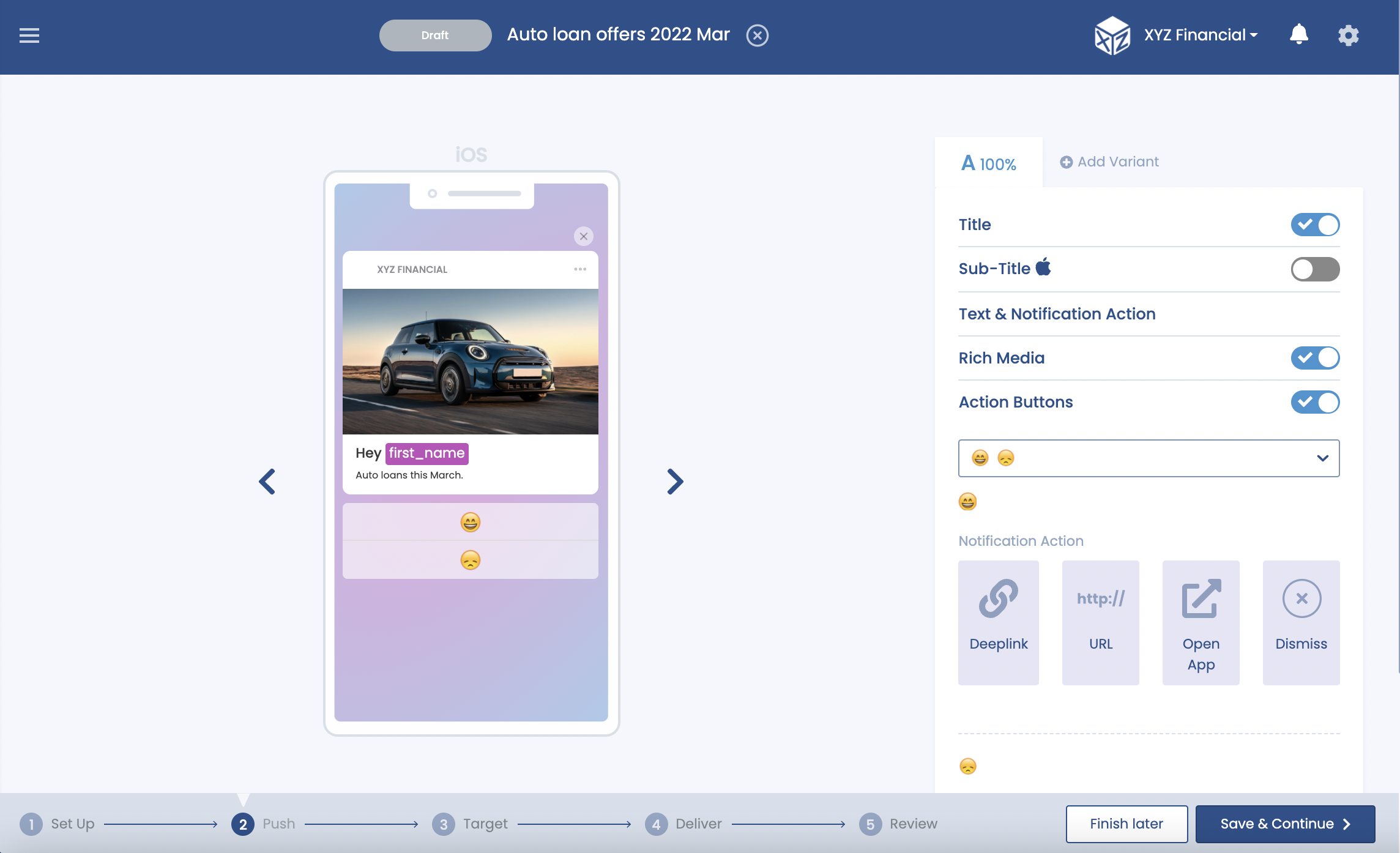
Action Button Simulators
iOS Compatability
Please note that Action Buttons have been expanded in IOS 10 and you can now add more than two action buttons which were the maximum allowable in iOS 8 and 9. If you select a category of action buttons with more than two buttons, only two buttons will be displayed for users who are on iOS 8 or 9.
Once you have chosen a category of Action Buttons, you need to decide what should happen when a user clicks on one of those buttons. You can add one of the following custom destinations for each button:
| Name | Description |
|---|---|
| Deeplink | Deeplinks enable you to link users directly to a specific section or page within your app. If you choose to send a deeplink, you will be presented with a choice of which deeplink to choose. To find out more about deeplinks and how to upload them to Pulsate, please click here. |
| URL | Selecting URL allows you to link users directly to a web page. When you select this option you will be asked to enter a web page in the format of 'https://www.webpage.com' |
| Open App | Selecting this option will result in your app home page being opened when the user clicks on the action button. |
| Dismiss | If you select Dismiss as the notification destination, the push notification will be removed from the user's lock screen when they press this Action Button. |
As well as selecting the Notification Destination, you could also add an in-app event tag to each of the Action Button destinations so that you can track how many users clicked each Action Button. To add an in-app event tag, check the Record an Event box and fill in the name of the in-app event that you want to add or select any existing in-app events from the dropdown.
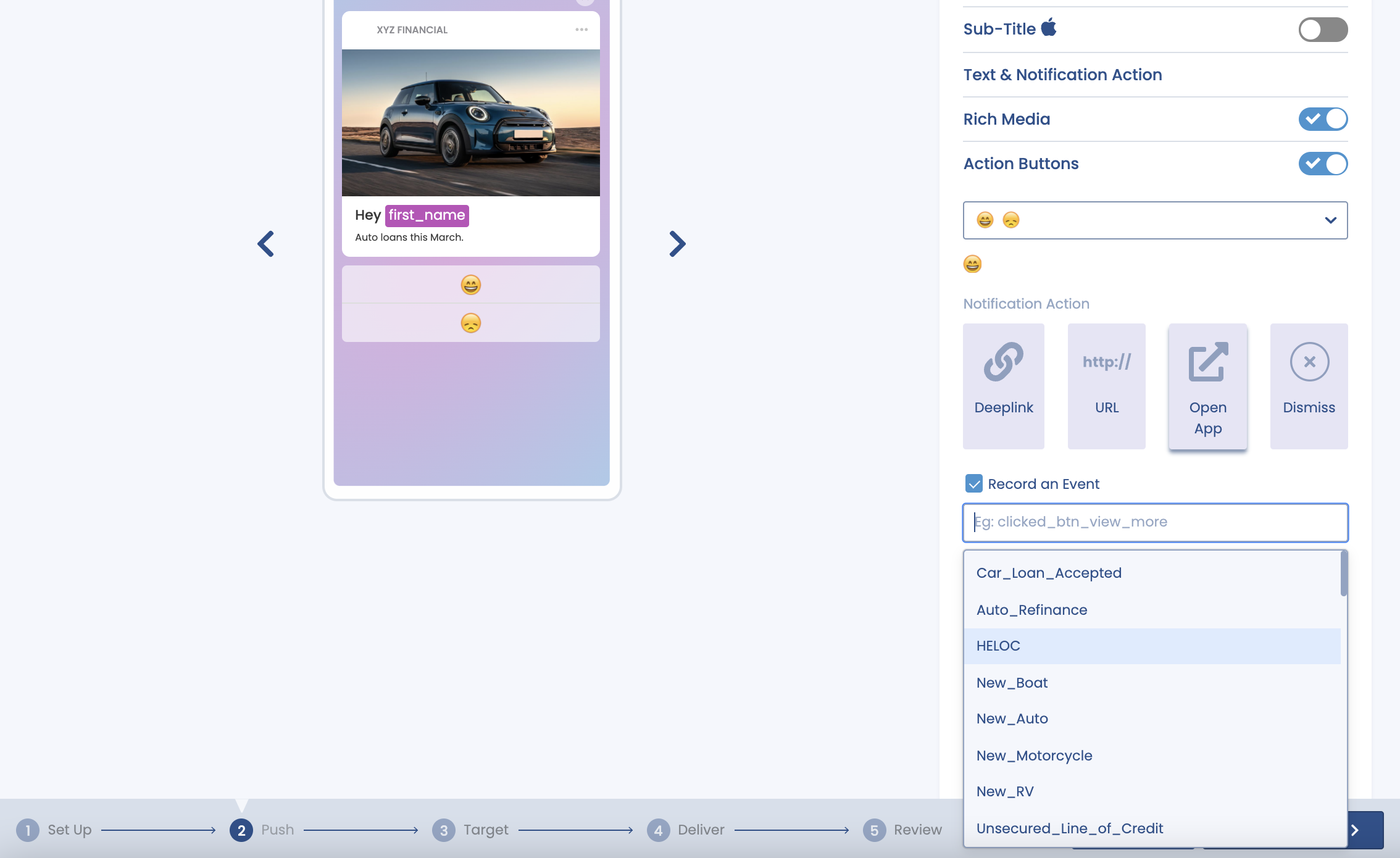
Add In App Event Tag
When you have typed out the in-app event tag, don't forget to press Enter to save it. Now whenever anyone clicks on this button, Pulsate will track it and you can use the segments to group users based on which action buttons they clicked.
In App Event Tags
Remember to add an In-App Event tag to every Action Button that you add to your push notification so that you can accurately track which users have clicked each button.
