The ability to add multiple elements to unique groups is available in Pulsate for the following features:
- Campaigns
- Segments
- Beacons
- Geofences
No matter which of the above list you are using, the grouping mechanism remains the same. This guide will concentrate on grouping for segments but the process is identical for campaigns, beacons, and geofences.
Groups can also be used to sort elements in the targeting section of the campaign builder if you are sending a segment, geofence, or beacon campaign.
Segments: Creating a New Group
- To create a new name for the group, click groups, scroll down, click the "+Create Group Name" button. A new modal window will open with the option to insert a new group name. Type in a new group name and click save. The new group name will be created.
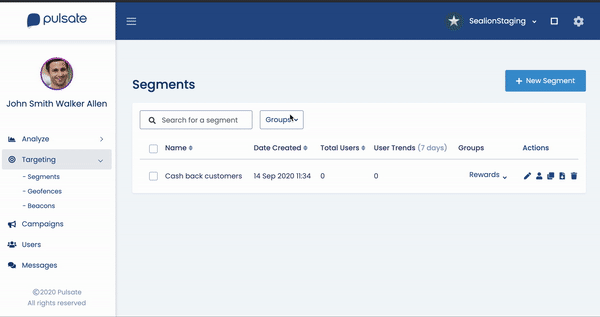
Add to Group
- To add elements to a new group, first, select the elements that you want to be added to the group. You can use the checkboxes at the left of each element to select one or multiple elements.
When you have selected an element, the action button will appear on top of the panel. You can use this button to carry out bulk actions such as adding or removing the selected elements from a group or deleting them. To add the selected elements to a new group, click Add to Group in the action menu.
This will open a new modal where you can either add the elements to an existing group. Click on the group name you wish to add selected elements.
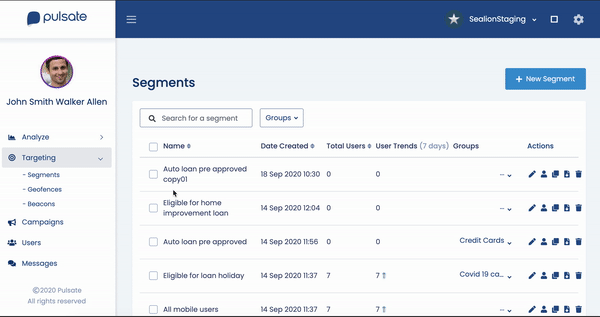
Create New Group
Edit group name
If you want to edit a group, click on the group's button, it will open a list of groups. Beside each group, you will see a pen symbol. Click on the pen symbol. It will allow you to change the group name.
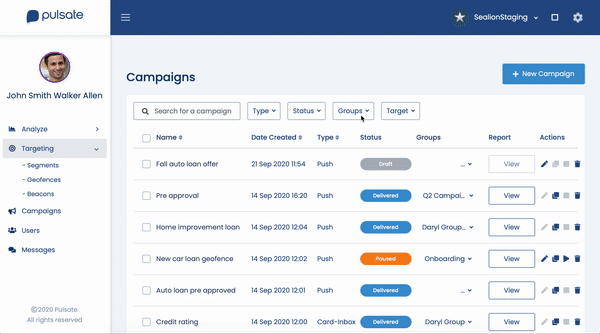
Deleting Group
If you want to delete a group, click on the group's button, it will open a list of groups. Beside each group, you will see a bin symbol. Click on the bin symbol. A new modal will pop with a confirmation message. Click delete. Now the group will be deleted. Please note it will delete the group only, segments will not be deleted.
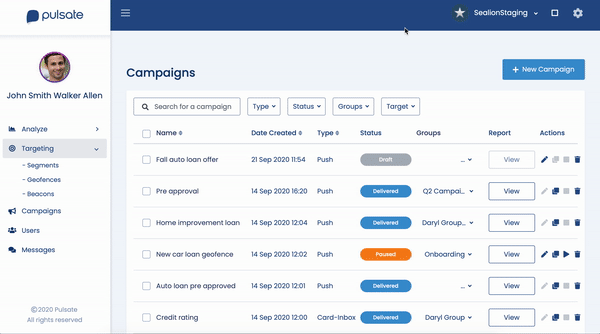
Deleting a Group
Segment Groups
Groups can be extremely useful when you are creating segments based on-location events. You can choose to segment users in beacon or geofence groups based on the last time that users entered those locations or how many times they entered those locations. To add a group, select the Location Events segment rules and select a beacon or geofence group.

Segmenting Groups
Remove Segments From the group
To remove segments from a group select a checkbox for a segment you wish to remove from the group. The action button appears in the top bar. Click the "Remove from Group" option. A confirmation modal will pop up which will list the segments and their associated groups. Select the groups from which the segments should be removed and click the Remove button.
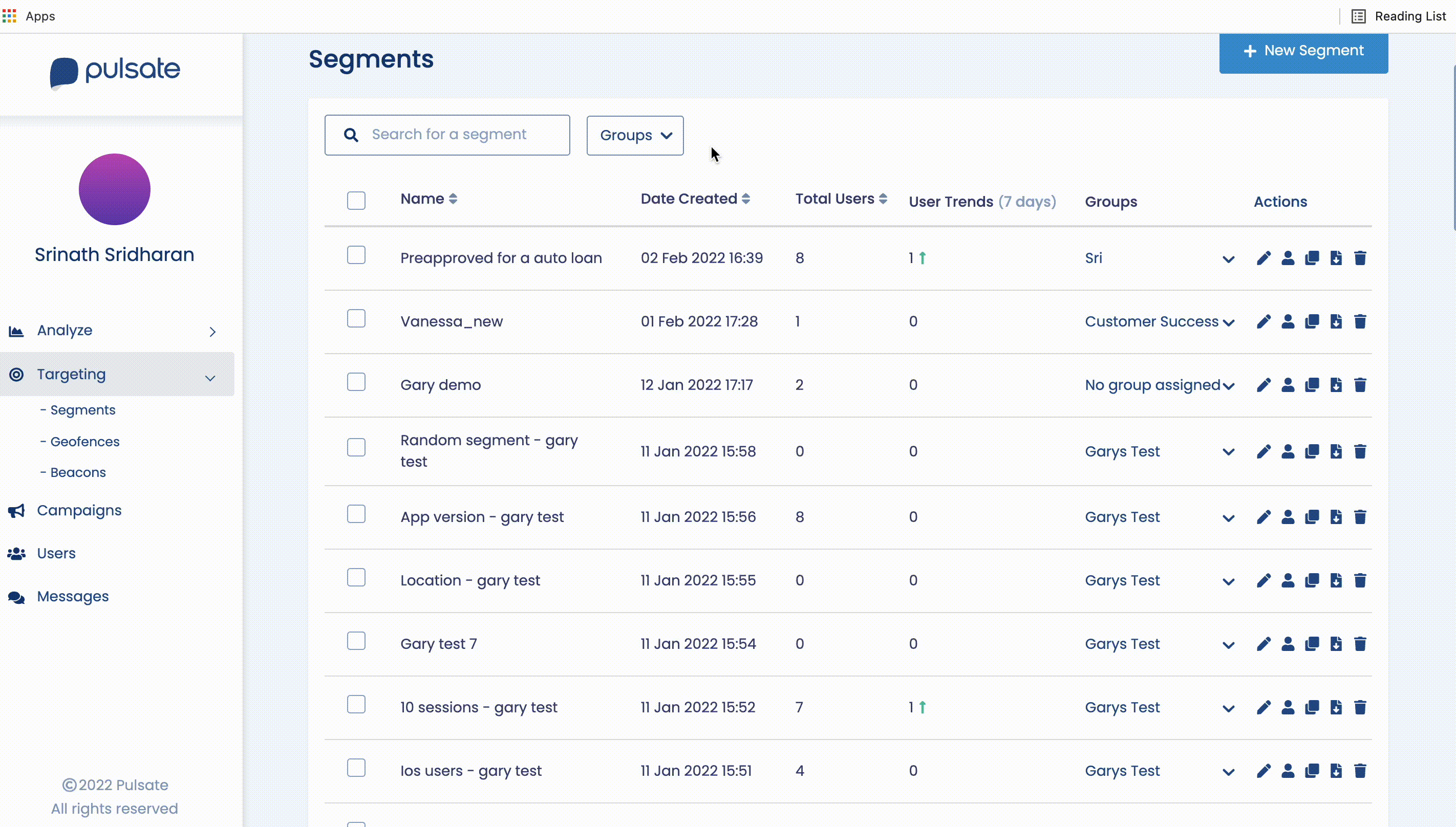
Group Navigation
Targeting Groups
If you are sending a campaign to a group of segments, beacons, or geofences you can filter the targeting options in the campaign builder based on any groups that you have previously created. This makes it easier to find and select the elements that you wish to target. To filter the targeting elements by group, click the groups' filter at the top of each section and select the group of elements that you wish to target using the checkboxes. Upon choosing a group its individual elements would be listed and you can select them by clicking on the individual checkboxes beside every element.
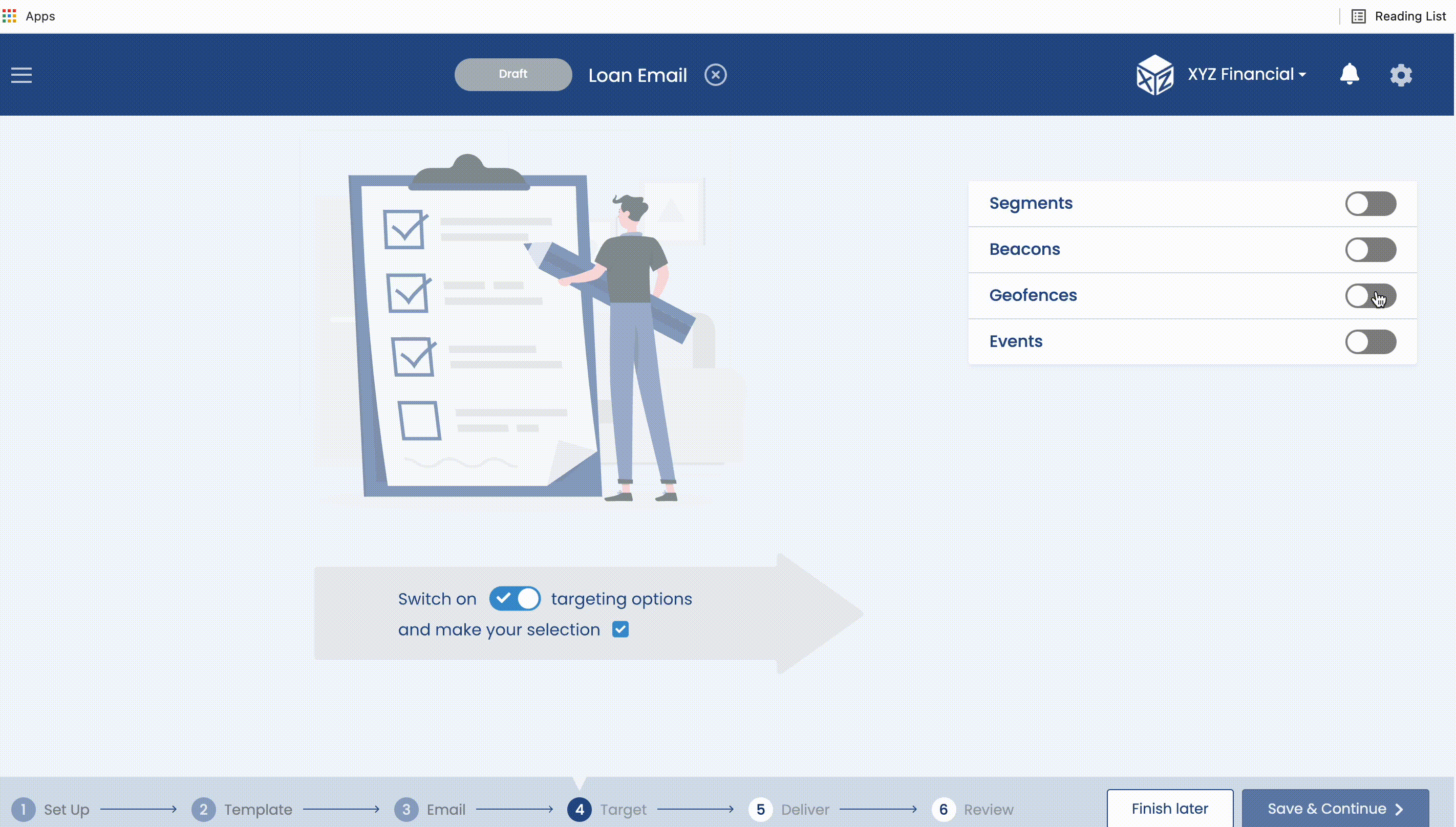
Targeting Groups
