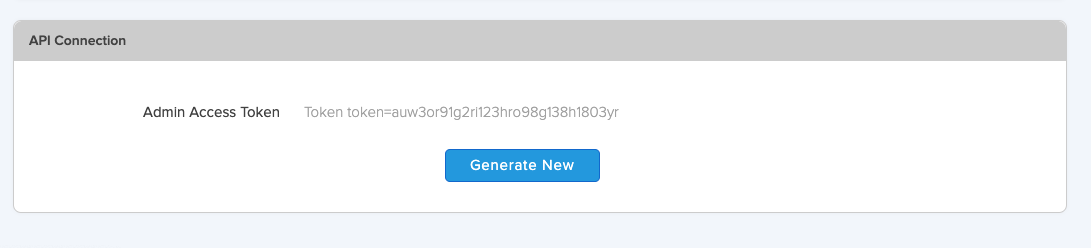User Account settings allow managing user personal settings and credentials.
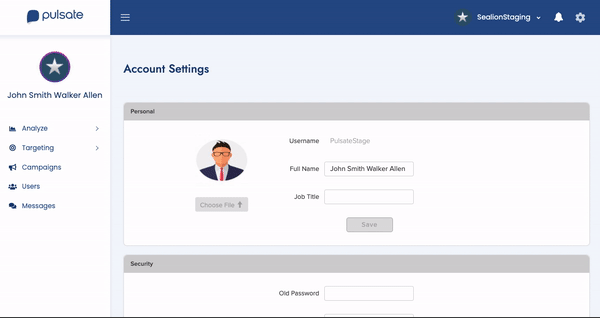
Personal Settings
You can update your avatar along with your name and job title which will be seen by the app user when they receive a direct message from you via the converse console.

Security Settings (change account password)
You can change your Pulsate login password here which will require you to enter your old password and your updated password.
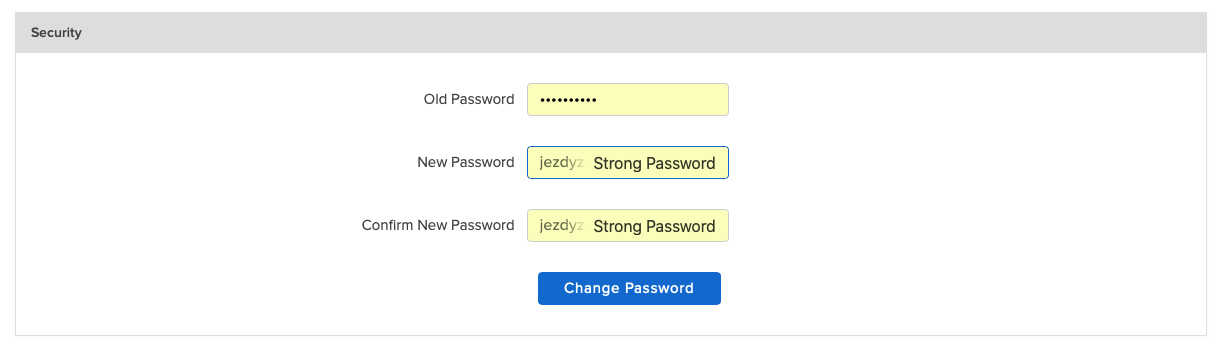
Admins
In Admins panel, you can find a list of Admins, their account type, access to apps level, and option to edit or delete an admin.
More about admin access levels
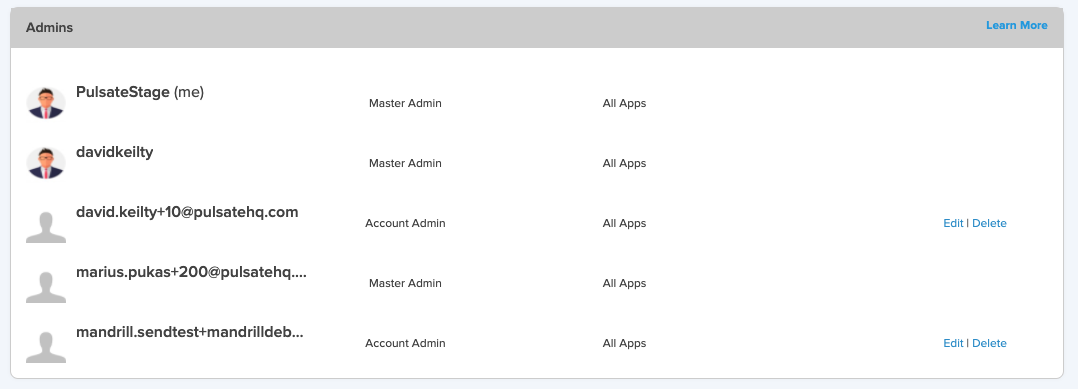
Create New Admin Account
Pulsate allows you to create an admin through this panel. Insert admins email and select access level and click Invite New Admin button.
This will kick of a process to invite a user to the app. The user will receive an email and should follow the instructions to gain access.
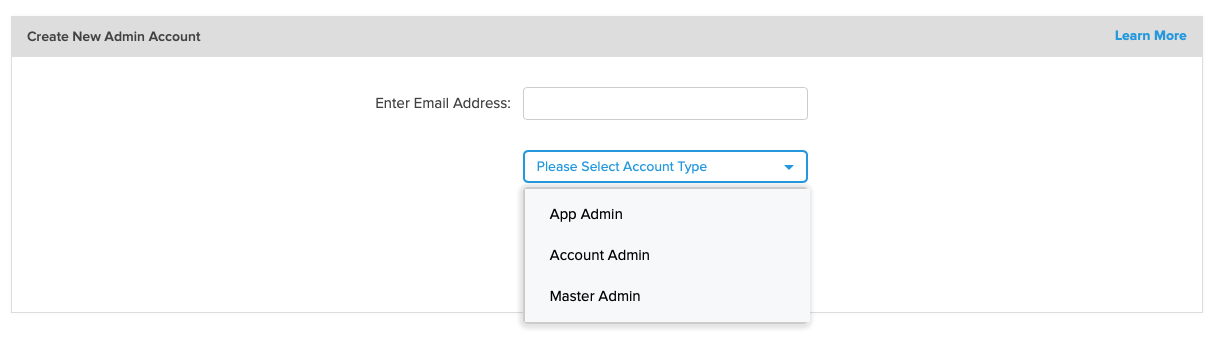
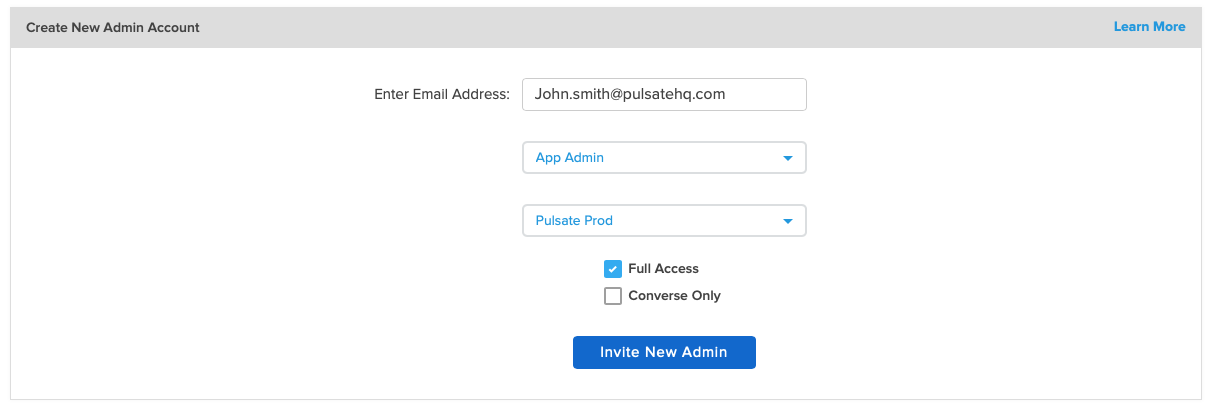
API Connection Key
To generate a new access token, click "generate new".