Each Pulsate account can have a number of different Admins and all of the Admins can have different privileges depending on the company setup. The available Pulsate Admin categories are:
| Admin | Access | Description |
|---|---|---|
| Master Admin | All Apps | Master Admins are in overall control of the Account. They have access to all apps in the account and they can create new Pulsate apps. They are also the only Admins who can carry out a number of functions including: - Inviting New Admins - Removing Admins - Unsubscribing Users - Deleting Users - Upgrading or downgrading the Admin permissions of another Admin |
| Account Admin | All Apps | Account Admins have access to all apps and they can also create new Pulsate apps. However, Account Admins are not able to: - Invite New Admins - Remove Admins - Upgrade or downgrade the permission status of existing Admins |
| App Admin | One App | App Admin's only have access to a single Pulsate app. They cannot view any other apps on that account or create any new Pulsate apps. App Admins are also unable to: - Invite New Admins - Remove Admins - Upgrade or downgrade the permission status of existing Admins |
To check the status of all Admins on a Pulsate Account, click on Settings and then App Settings and you will see a list of all current Admins on that account and their current status.
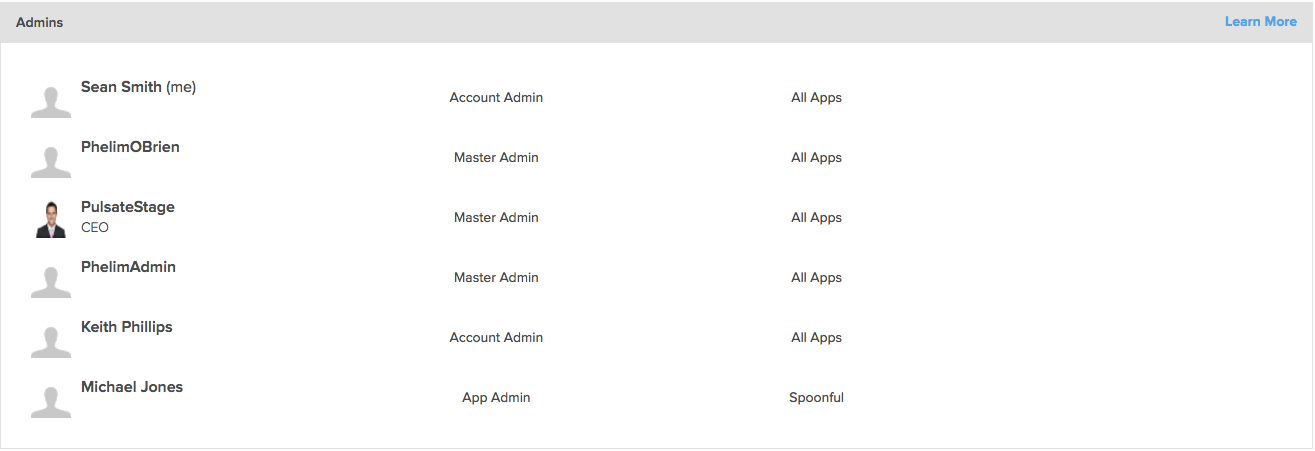
Admin List
Create a New Admin
A Master Admin can invite new users to become Admins by entering their email address into the Create New Admin Account section of Account Settings. The new user can be created as a Master Admin, an Account Admin or an App Admin. When creating an App Admin, the Master Admin will also need to choose what app that user should have access to.
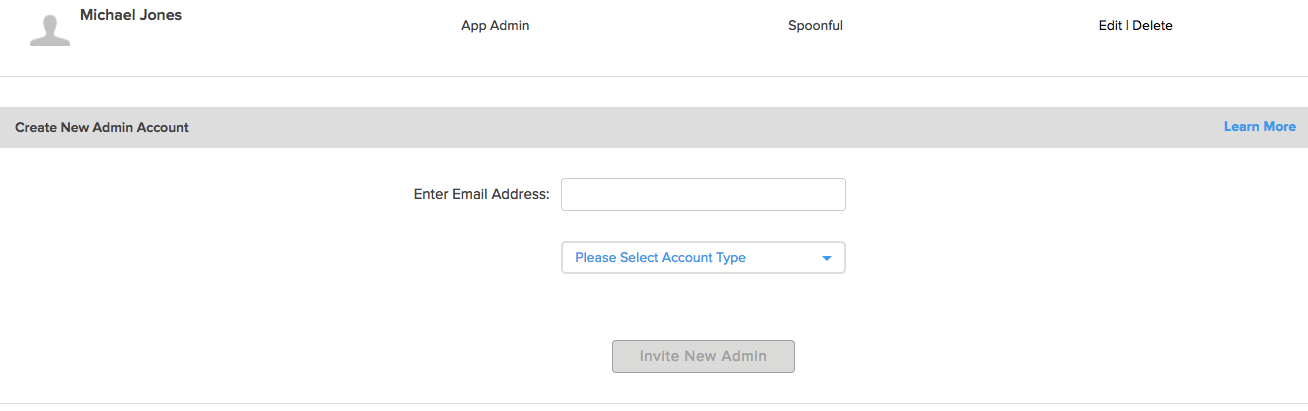
Create New Admin
Editing & Removing Admins
Master Admins can also edit the permission levels of existing Account and App Admins. To edit their status, click on the Edit button beside the Admin in the Admin List on the Account Settings page. You can then side to downgrade the user from an Account Admin to an App Admin or choose to upgrade and an existing App Admin to an Account Admin or a Master Admin. If an Account Admin is changed to an App Admin, you will also have to specify which single app that Admin has access to.
Master Admins
Please note that once a user becomes a Master Admin, they cannot be removed or downgraded by another Master Admin. If a Master Admin needs to be removed or changes, please contact your Customer Success representative.
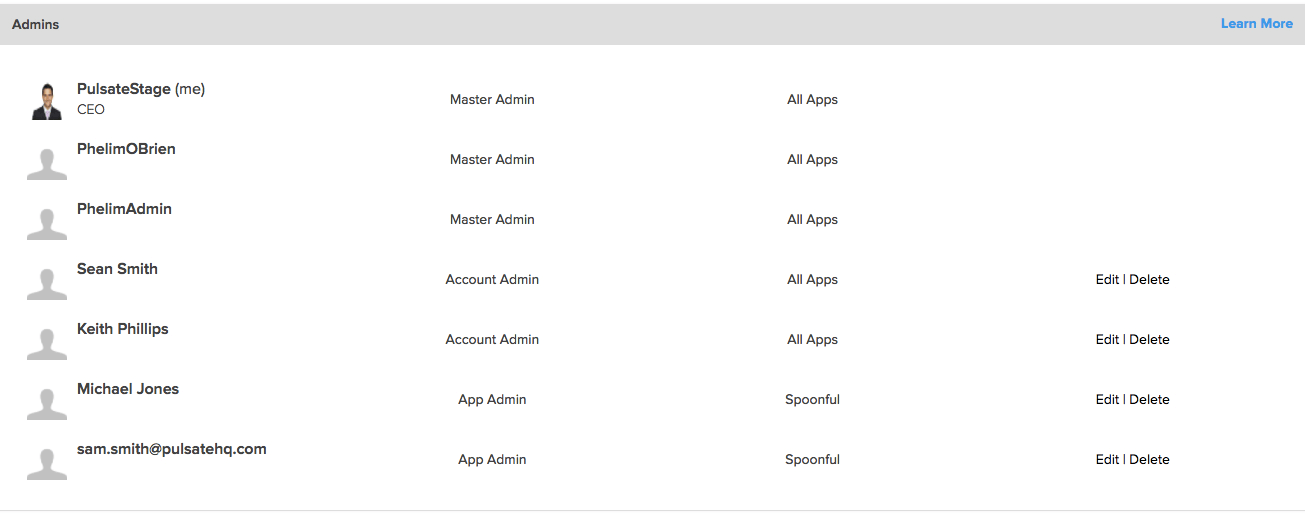
Edit Admin
A Master Admin can also delete an App Admin or Account Admin from the Admin List. To delete a user, navigate to the Admin panel and press Delete on the Admin's row that you wish to delete. You will be presented with a modal so press OK if you wish to delete this Admin. Any deleted admin will cease to have any access to the Pulsate account or app. f
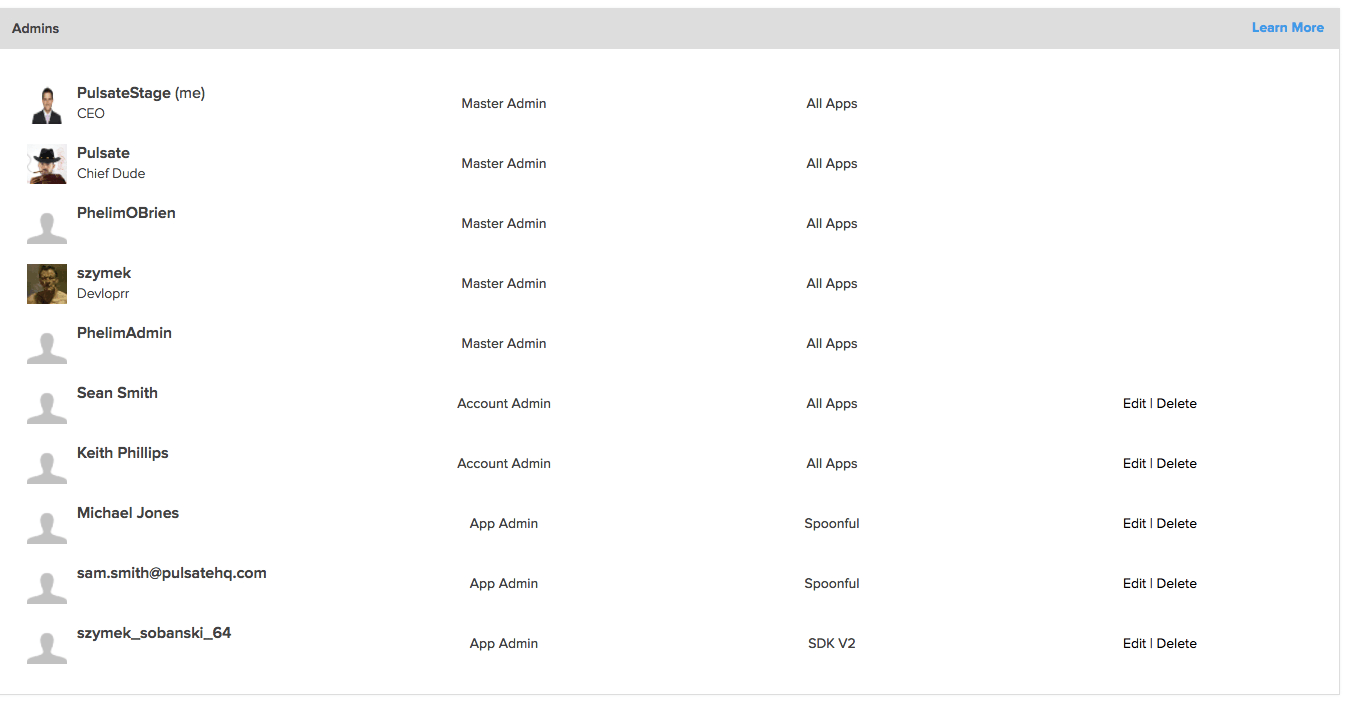
Edit/ Delete Admin
Beacons
As all apps share access to any beacons that are added to an account, only an Account Admin or a Master Admin can remove a beacon from Pulsate. App Admins are unable to remove beacons in case this effects any campaigns on different apps that they are not aware of.
