This document provides a step-by-step guide on how to connect Hubspot with the Pulsate app.
Description
The HubSpot integration allows you to seamlessly sync HubSpot contacts with Pulsate users. Once integrated, any updates made to selected fields in HubSpot will automatically sync and update on the Pulsate side as well. This enables you to create dynamic segments and campaigns based on real-time data, ensuring a more personalized and efficient marketing experience.
Below are the steps for integration:
Add Alias Property in your Hubspot Account
- Login to your hubspot account. Go to Contacts section under CRM i.e. CRM -> Contacts
- Click on Edit Columns

- Click on Create a property
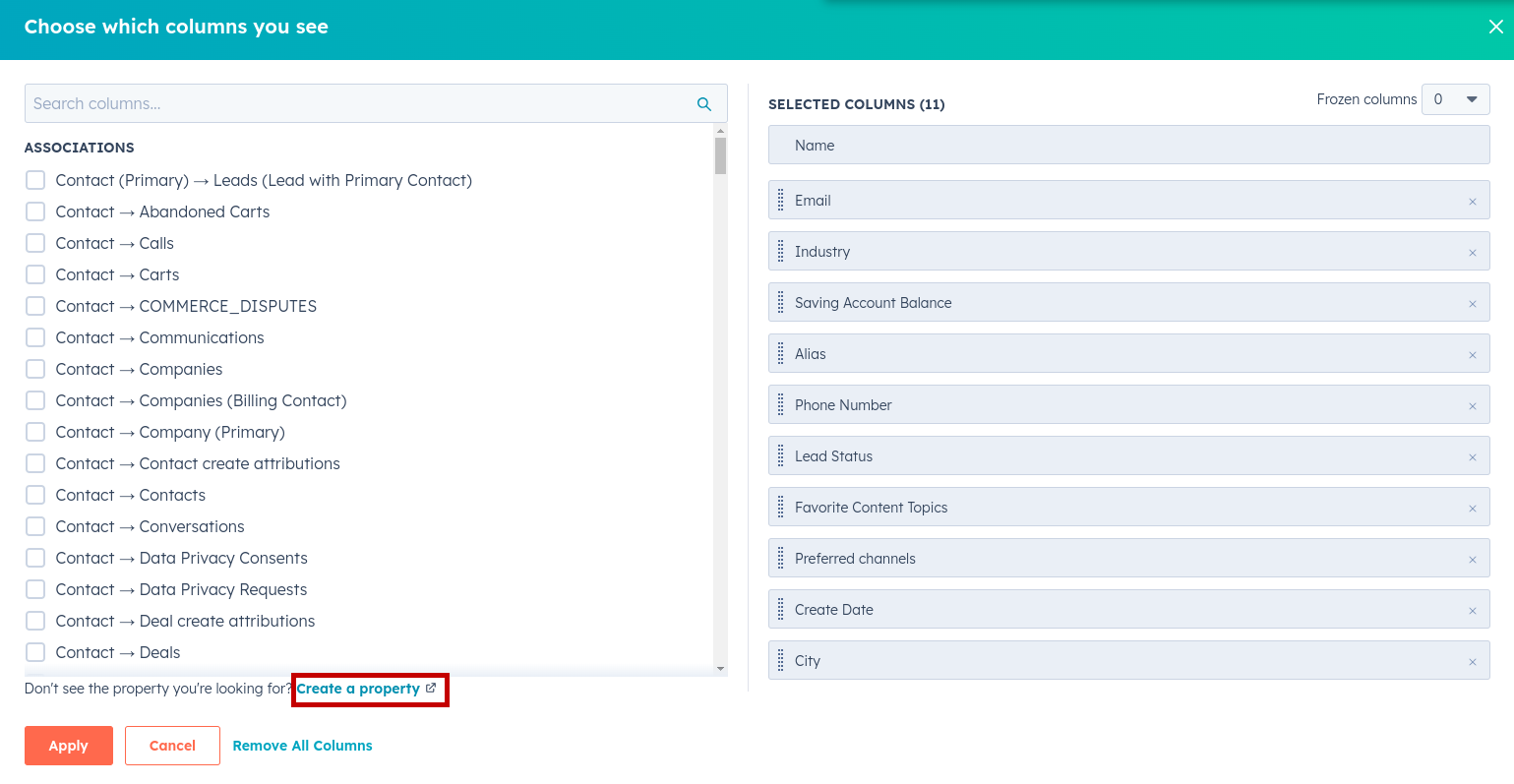
-
Fill in details as per below image
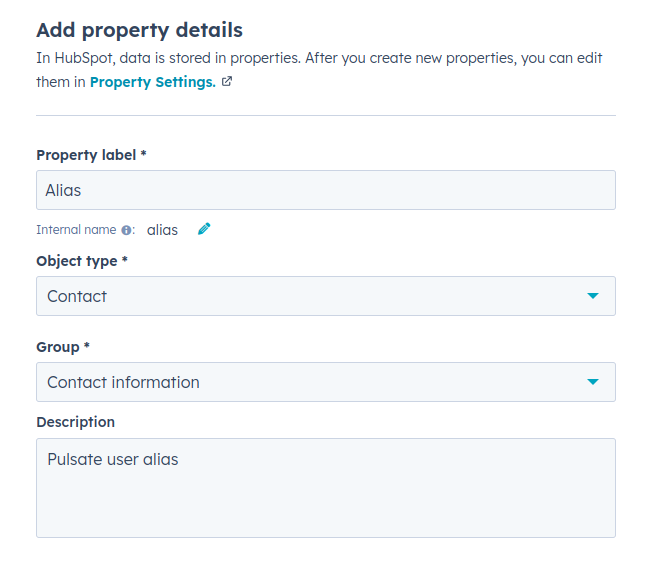
-
Select Single line text as field type
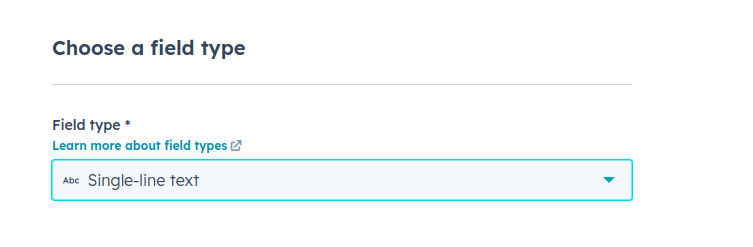
- Click on Create on top right side. Alias property will be added successfully
- Go to CRM -> Contacts again, Click on Edit Columns again. Type Alias in Search, Check and Click Apply.
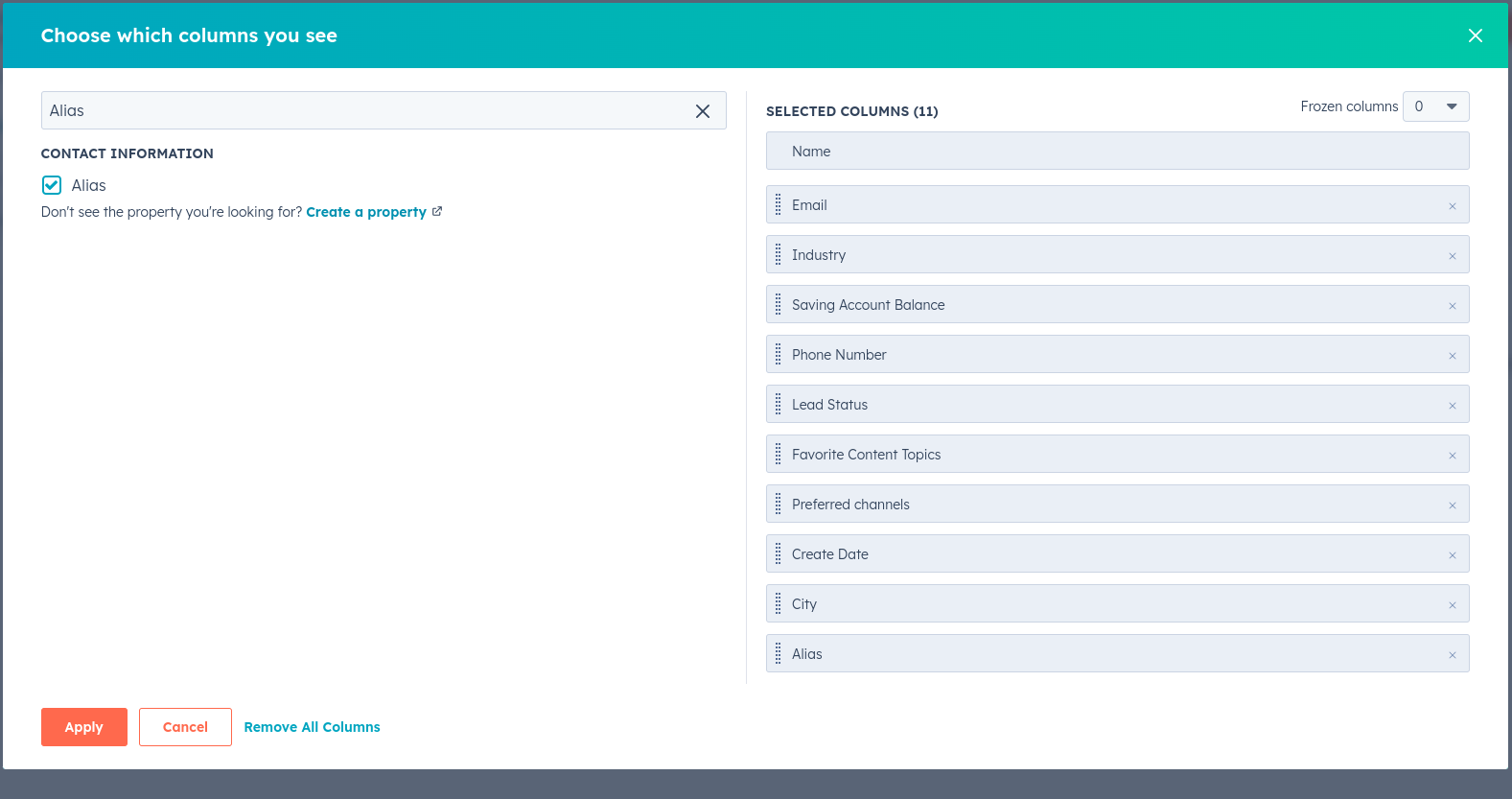
- Alias should be visible in your Hubspot Contacts table right now
Fill in Pulsate's User Aliases in Hubspot
IMPORTANT Note: Users must need to exist in pulsate platform first, before hubspot sync. You can import users in pulsate via csv or with your FI app (Pulsate needs device token to send pushes though, which we will have once someone will login using pulsate's sdk)
Now that new Alias property is added, next step is to fill in pulsate user's aliases into your Hubspot Account.
- There are multiple ways, you can manually copy and fill in pulsate's user Aliases against hubspot contacts
OR
-
You can create a segment of users whose Alias you want to add in Hubspot.
-
Go to Users Section from side navbar on Pulsate
-
Select desired segment and click on Export Users
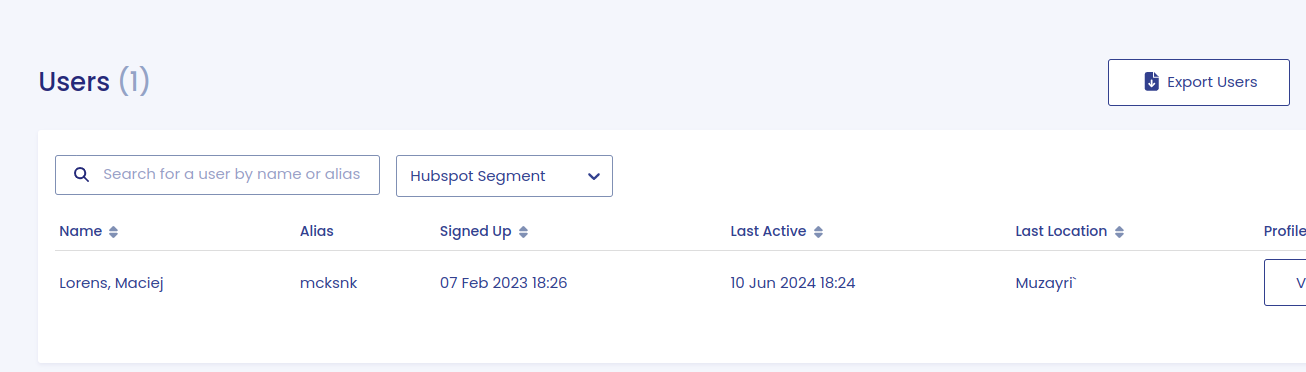
-
You should receive email with exported pulsate user's csv, then you can open it and keep the Alias column and re save it.
-
You can go to hubspot account, export contacts from there as well. In your exported csv just keep the Email and Alias columns (Email because we need to update existing contacts).
-
Compare both csvs and map pulsate's user aliases with hubspot contacts emails. Now after csv is finalized, you should have a finalized csv with two columns Email and Alias.
-
Go to your Hubspot Account -> CRM -> Contacts
-
Click on Import -> Import a file -> Start Import -> Select Contacts, click on Next
-
Choose a file and select your finalized mapped csv file. Choose Update existing Contacts only from Choose how to import Contacts. Click on Next. It will show you Mapping and fields to update, Click on Next.
-
Click on I agree and Finish Import
-
You can refresh your hubspot contacts list when import is finished. You should see the pulsate's user aliases in your hubspot contacts list.
Connect Hubspot with Pulsate and Sync Hubspot Contacts
-
Now all pre requisites are done. Login to your pulsate account. Click on Opportunities from left sidebar.
-
Click on Integrations, Hubspot wil appear in popover, Click on Connect
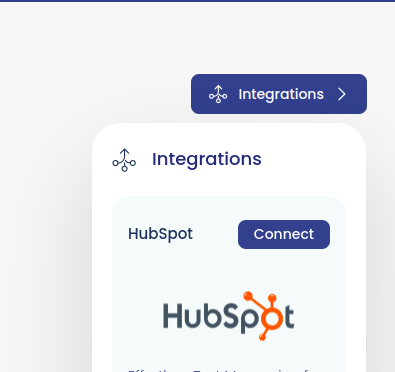
-
This will redirect you to hubspot, enter your hubspot account creds and click on Connect, It will redirect you back to pulsate with success message.
-
Once you're connected with hubspot, New option Integrations -> Hubspot will appear in the left sidebar, Click on that
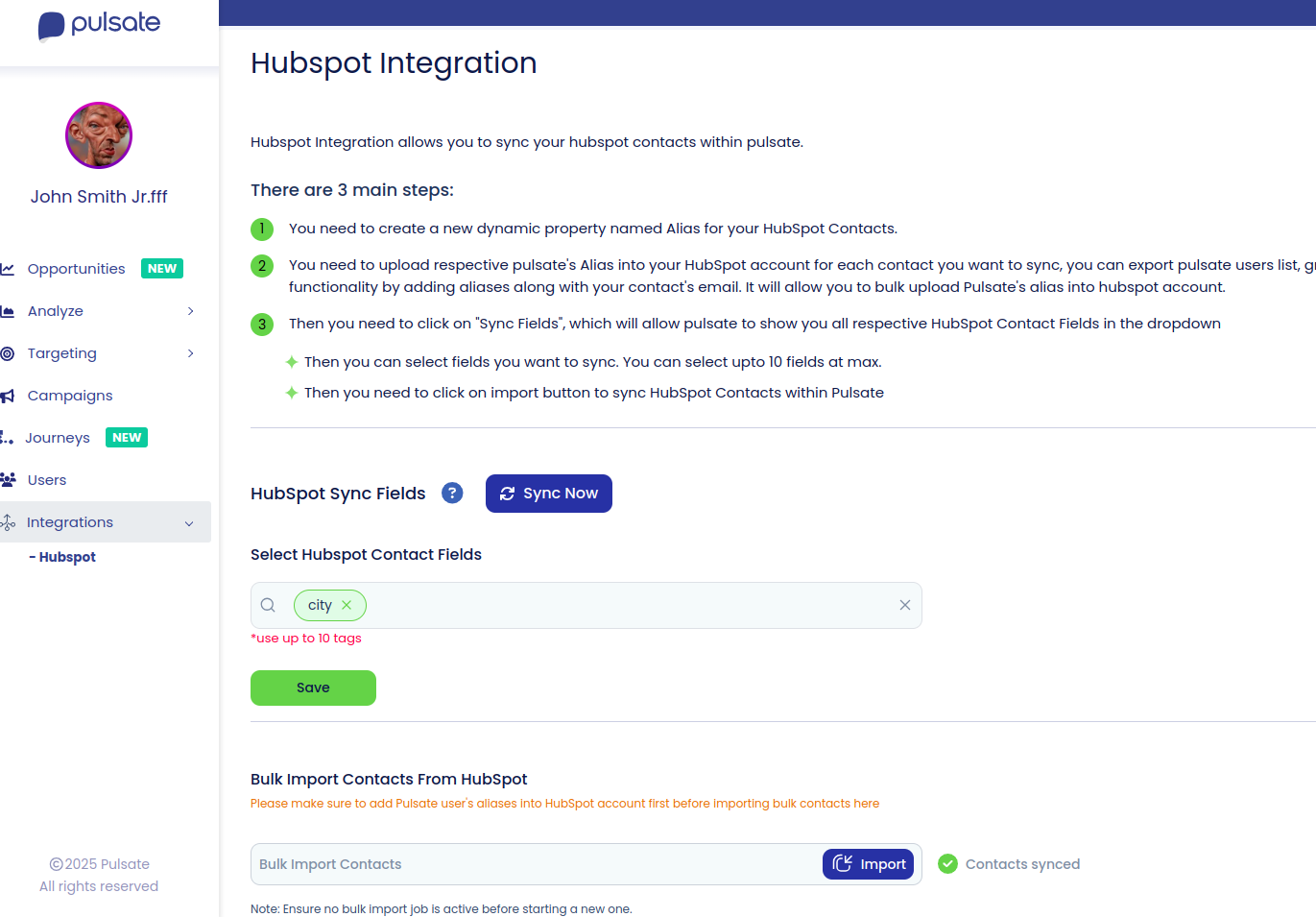
-
Hubspot Contact Fields will appear in your Select Hubspot Contact Fields dropdown, You can select upto 10 fields based off which you want to create user segments and send them campaigns later on (if you see empty dropdown, Click on Sync Now button, or if you add any new dynamic property for hubspot contacts, you always need to click Sync Now again to sync that new property in pulsate's dropdown)
-
Select Fields and click on Save
-
After clicking on Save. Click on Import button, this will sync hubspot contacts (with pulsate user aliases) within pulsate. You should see Contacts Synced in green once contacts sync is finished.
-
Now you can go to your pulsate user profile page, you should see these values will be populated in Custom Data section of your user

-
Now you can create Segments by selecting desired hubspot fields.
-
Create campaigns as well to send notifications to those segment of users
-
Whenever any value will be updated on Hubspot, against those Selected Fields, Those will reflect in Pulsate's users and even users will be automatically leave or enter segments based on those updates. In this way, you can dynamically send notifications to users segments.
