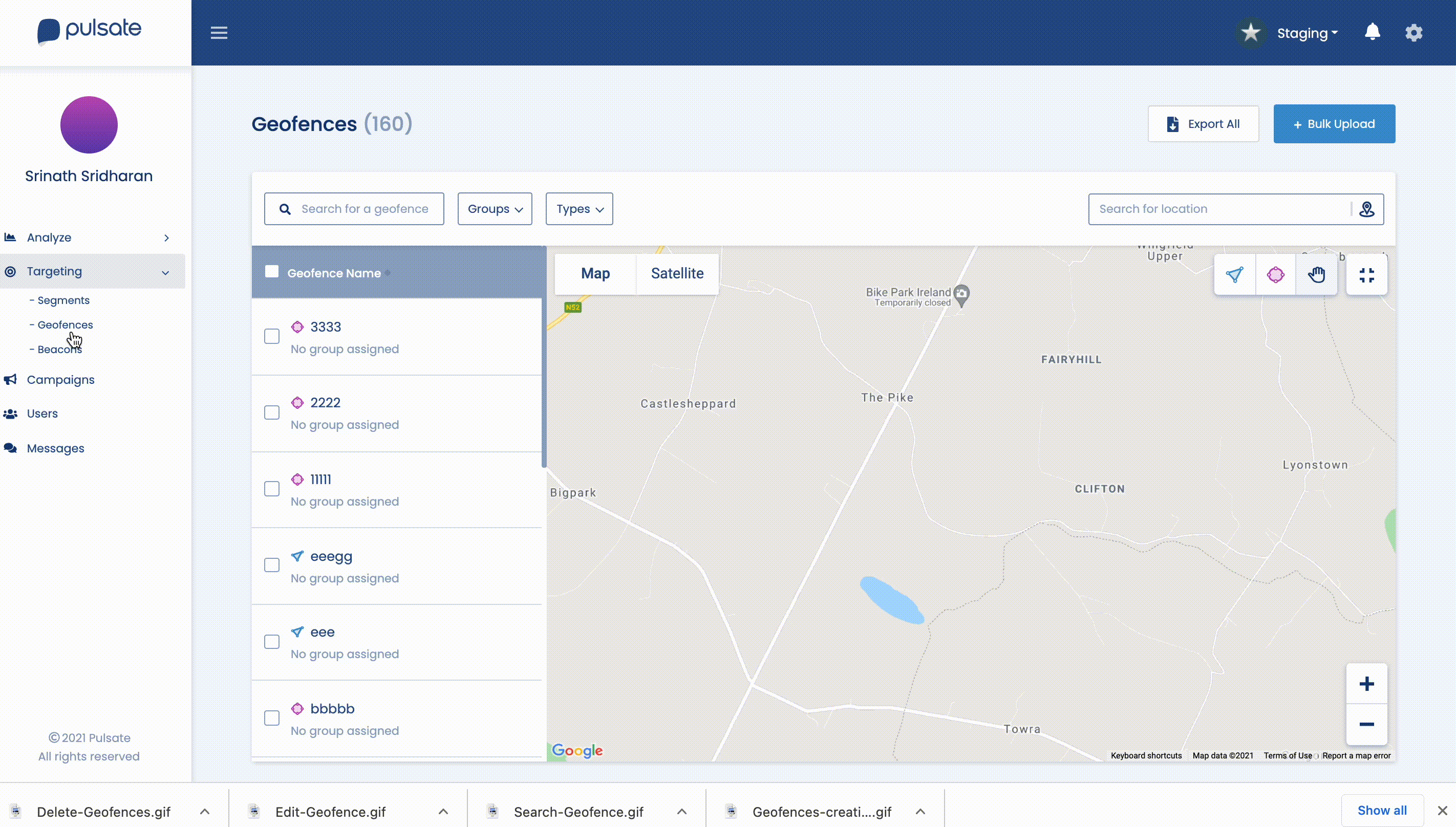The user geofence tool allows creating edit delete geofence area.
What is a geofence?
A geofence is a virtual barrier that is placed on a digital map over real world geographical areas. Geofences on the Pulsate platform run off low-ambient wifi and cell tower data. They do not rely on GPS (Global Positioning System) as it can drain the battery on user's devices. There is no hardware needed to create a geofence.
How Pulsate uses geofences
Pulsate uses geofences to drive foot traffic by sending relevant messages to the right people at the right time. Combined with segments, the Pulsate cloud makes an instant decision about what to do next based on what segment the user belongs to, as well as their interests, demography, past behaviours and how recently they were last communicated with.
Improve customer engagement by scheduling campaigns to be delivered when a customer enters or leaves a geofence. Pulsate allows you to create multiple geofences that can run for long or short periods of time.
How to add geofences to Pulsate?
In the location search bar, search for the area where you would like to place a geofence. When it appears on the map, click the ‘Add New Geofence’ tool in the top right corner and select an area on the map.
A colored circle will appear on the map and new modal window will pop up with the option to adjust the radius and insert the name for the geofence. Type in a geofence name and click enter. Geofence is saved at this point and no other action is required.
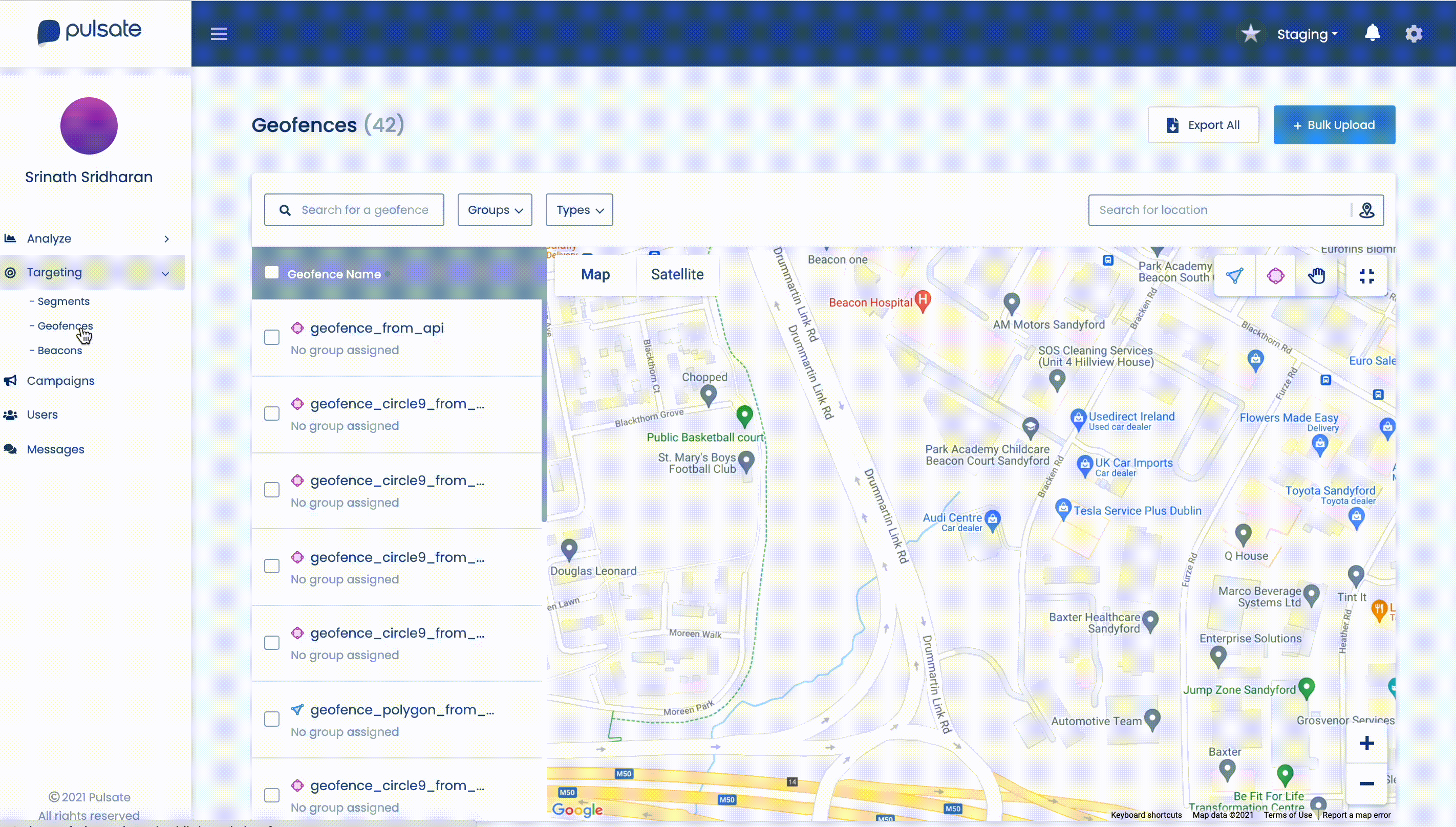
Create a geofence
Where to place your geofences
Geofences should be placed over the area you wish to target. For optimum results, do not overlap geofences.
How big should your geofence be?
A geofence can range from 100m to 2000m in size using cell tower and low ambient wifi.
Seach for geofence
To search for existing geofence in geofence search bar insert geofence name and click enter. The name will appear on the left side of the map. Click on name and geofence will appear on the map.
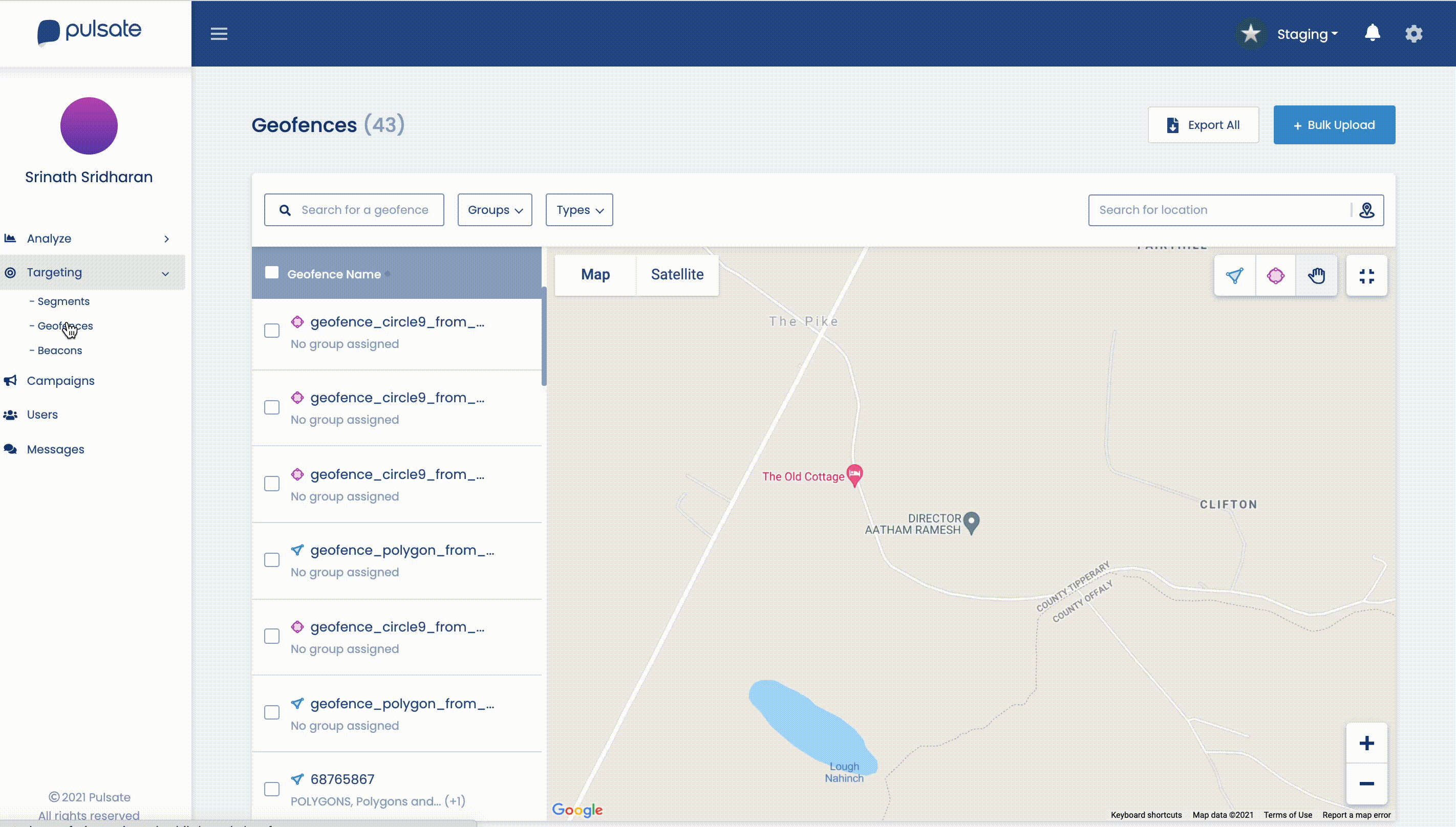
Search for a geofence
How to Edit geofence
Search for geofence you wish to edit. Geofence can be edited directly from the modal on the map. Increase/Reduce radius, change the name and click enter. The geofence with the new name and new radius size will be saved.
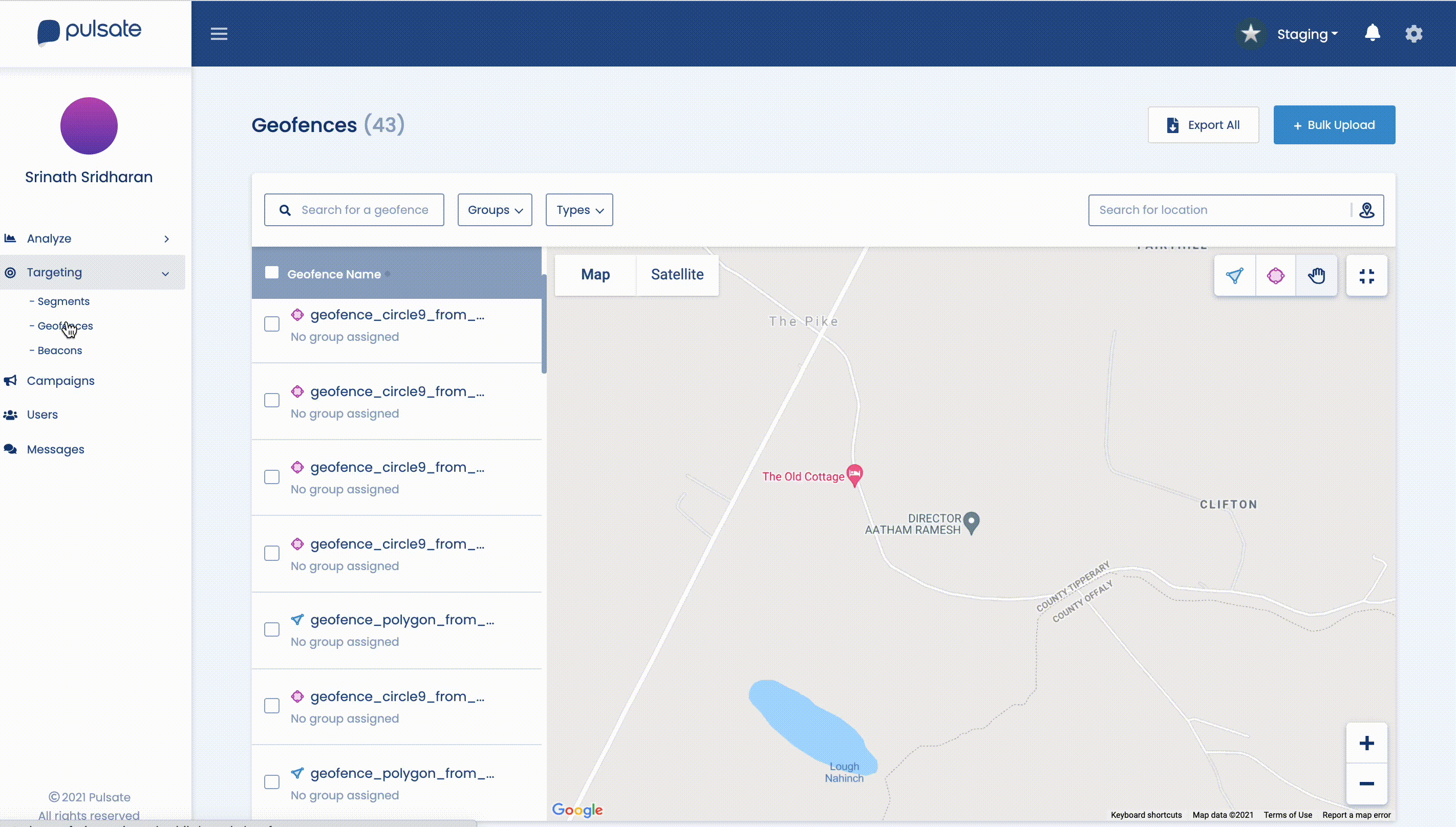
Edit a geofence
How to delete a geofence
From the list of geofences, click Delete button on the geofence you wish to delete. You will be asked to confirm if you would still like to remove it. If so, choose ‘delete’. If not, press ‘cancel’.
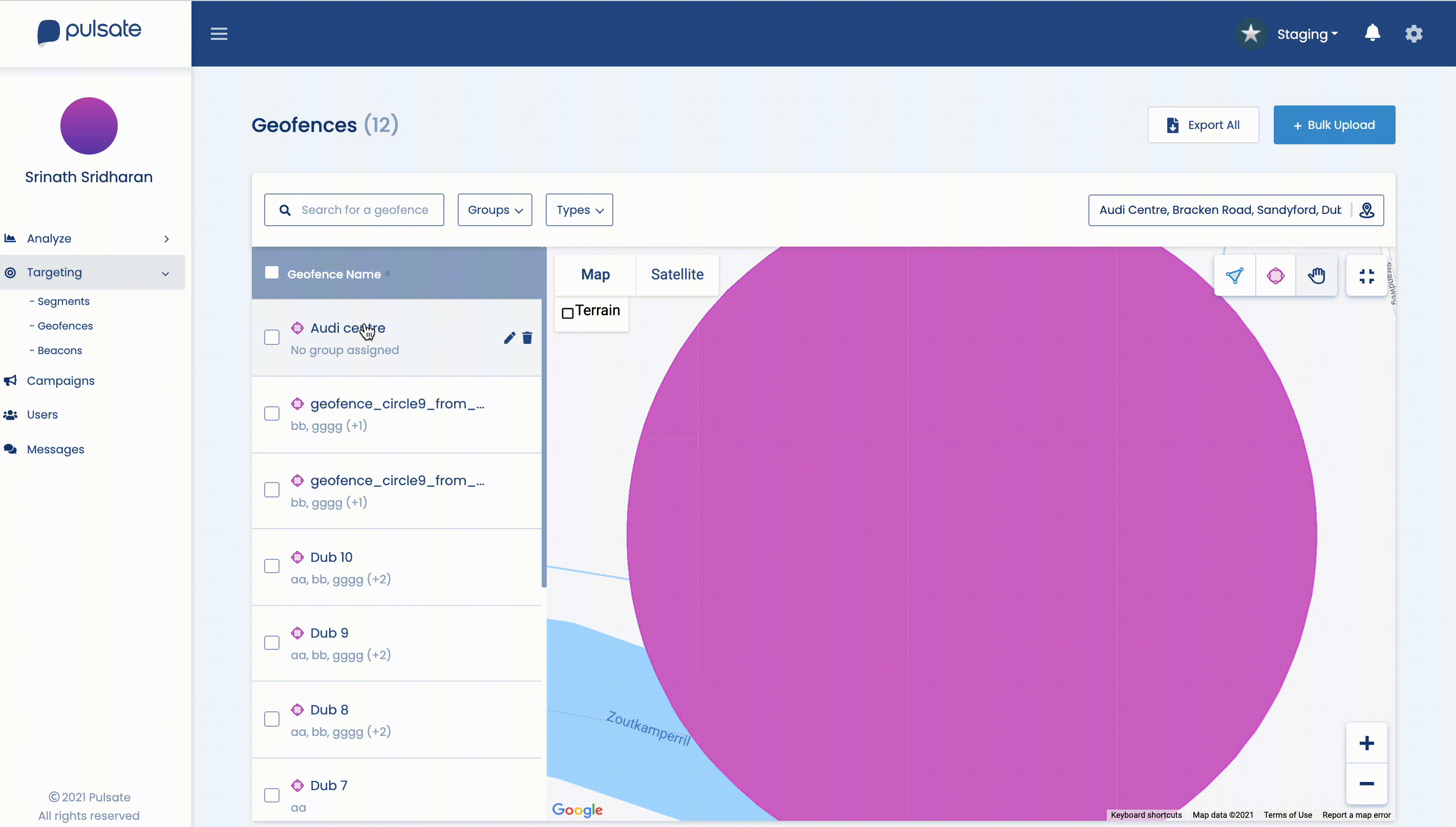
Select geofence to delete
Export Geofence Events
To export geofence events, click the export button. Select the time frame from and to. Click the Export button. The list of geofence events will be emailed to the currently logged in user.