The Pulsate Conversations tool provides dual options for admins to direct message their users and also for app users to message the owner of the app providing two way communication.
Starting a conversation
You can choose the admin that you wish to send the message from. You can choose any admin that has been added to your account. To add an admin, please select Settings and then Account Settings.
If you have added a photo for the admin, it will also be sent within each card that Personal Message is selected to build up a personal rapport with the user who is receiving it.
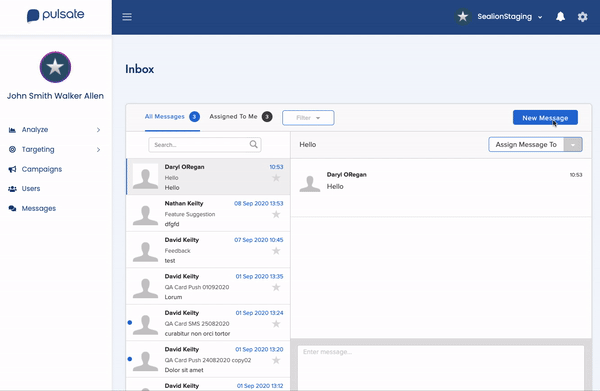
As an admin of Pulsate you can start a conversation by selecting 'new message' and entering in the name of the person whom you would like to contact.
Next enter a message subject and content into the body of the message.
After you have entered content the send button will become active and you can send out the message directly to the chosen user.
You can only message one user at a time
(2) Responding to a conversation
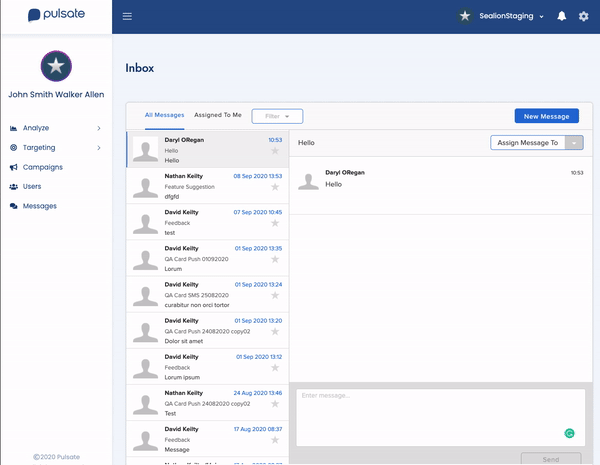
With the Pulsate SDK enabled in your App it allows the app user to directly message you.
You can respond to a message sent to you through the Pulsate web application by opening the message and replying using the message control panel at the bottom of the page.
After you have finished composing your message click 'send'.
